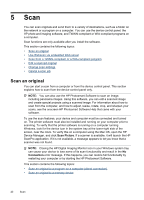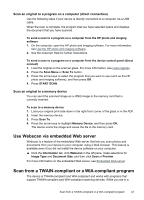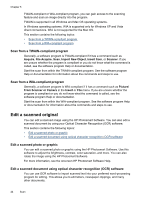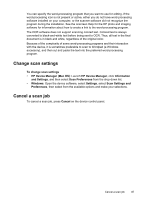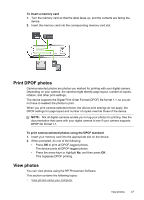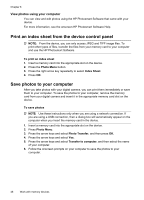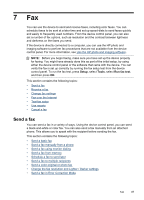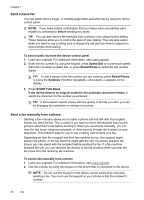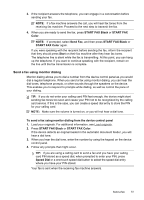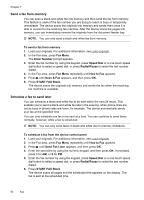HP J6480 User Guide - Page 51
Print DPOF photos, View photos, To insert a memory card
 |
UPC - 883585506811
View all HP J6480 manuals
Add to My Manuals
Save this manual to your list of manuals |
Page 51 highlights
To insert a memory card 1. Turn the memory card so that the label faces up, and the contacts are facing the device. 2. Insert the memory card into the corresponding memory card slot. Print DPOF photos Camera-selected photos are photos you marked for printing with your digital camera. Depending on your camera, the camera might identify page layout, number of copies, rotation, and other print settings. The device supports the Digital Print Order Format (DPOF) file format 1.1, so you do not have to reselect the photos to print. When you print camera-selected photos, the device print settings do not apply; the DPOF settings for page layout and number of copies override those of the device. NOTE: Not all digital cameras enable you to tag your photos for printing. See the documentation that came with your digital camera to see if your camera supports DPOF file format 1.1. To print camera-selected photos using the DPOF standard 1. Insert your memory card into the appropriate slot on the device. 2. When prompted, do one of the following: • Press OK to print all DPOF-tagged photos. The device prints all DPOF-tagged photos. • Press the arrow keys to highlight No, and then press OK. This bypasses DPOF printing. View photos You can view photos using the HP Photosmart Software. This section contains the following topics: • View photos using your computer View photos 47