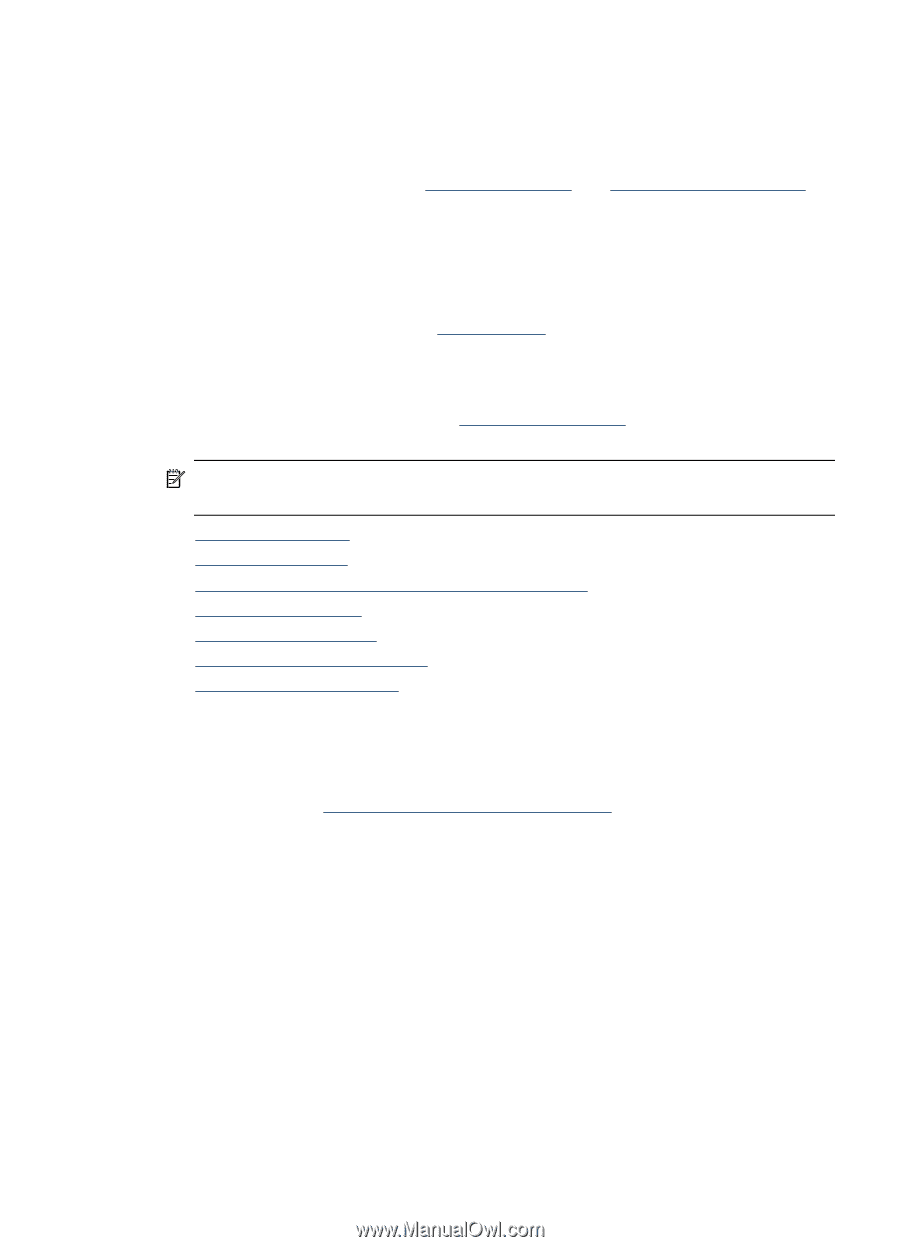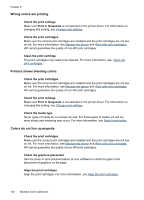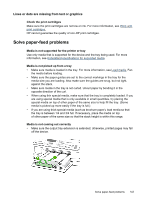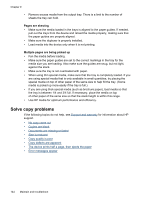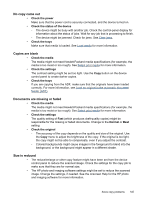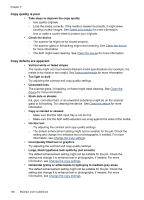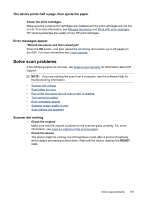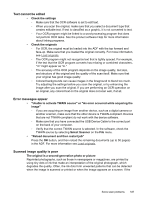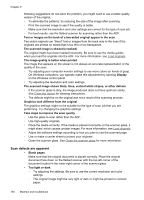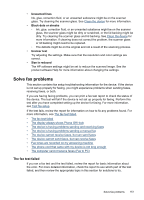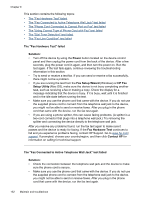HP J6480 User Guide - Page 151
The device prints half a then ejects the paper, Error messages appear, Solve scan problems - cartridge error
 |
UPC - 883585506811
View all HP J6480 manuals
Add to My Manuals
Save this manual to your list of manuals |
Page 151 highlights
The device prints half a page, then ejects the paper Check the print cartridges Make sure the correct print cartridges are installed and the print cartridges are not low on ink. For more information, see Manage the device and Work with print cartridges. HP cannot guarantee the quality of non-HP print cartridges. Error messages appear "Reload document and then reload job" Press the OK button, and then reload the remaining documents (up to 20 pages) in the ADF. For more information see Load originals. Solve scan problems If the following topics do not help, see Support and warranty for information about HP support. NOTE: If you are starting the scan from a computer, see the software Help for troubleshooting information. • Scanner did nothing • Scan takes too long • Part of the document did not scan or text is missing • Text cannot be edited • Error messages appear • Scanned image quality is poor • Scan defects are apparent Scanner did nothing • Check the original Make sure that the original is placed on the scanner glass correctly. For more information, see Load an original on the scanner glass. • Check the device The device might be coming out of PowerSave mode after a period of inactivity, which delays processing a short while. Wait until the device reaches the READY state. Solve scan problems 147