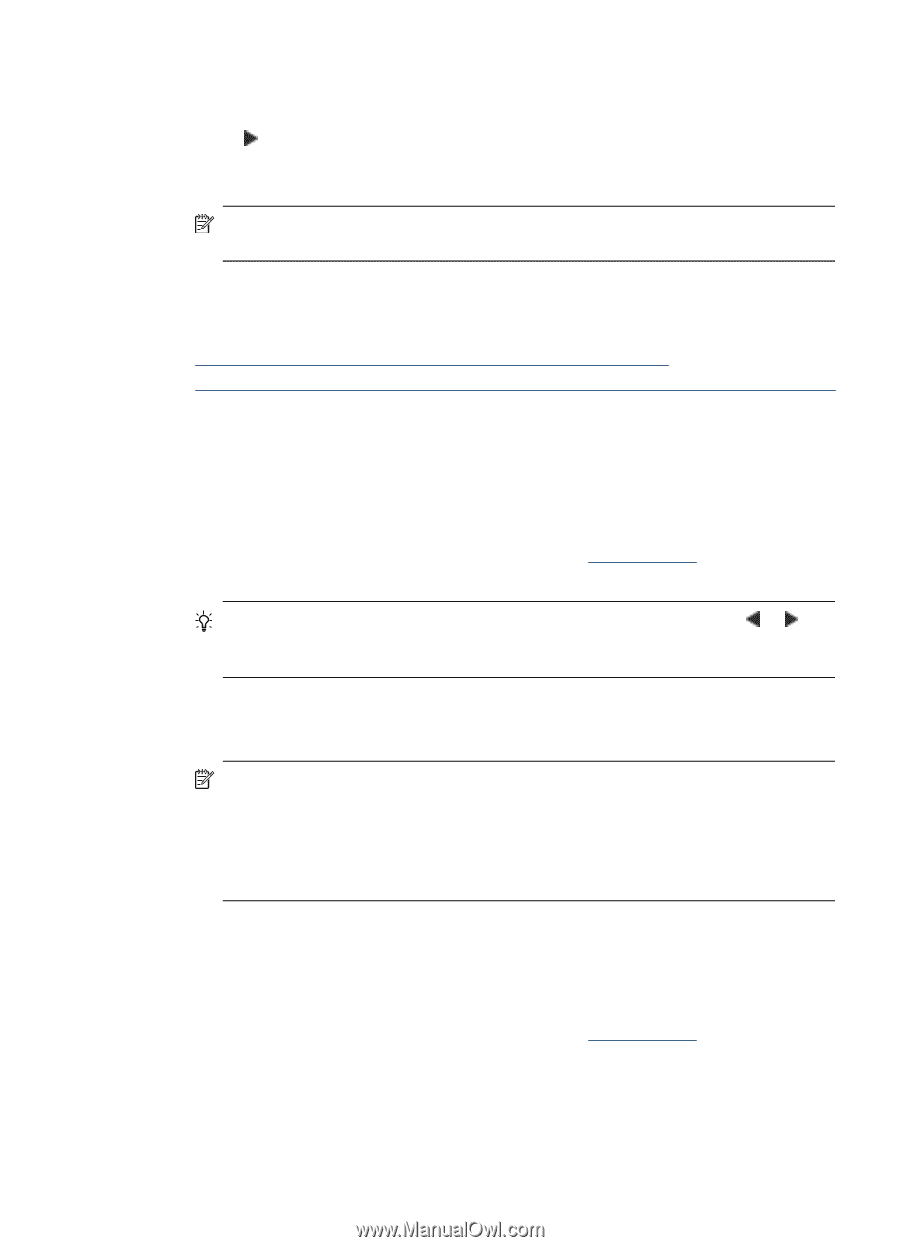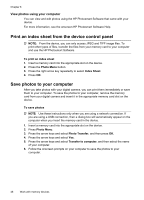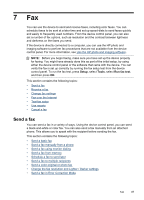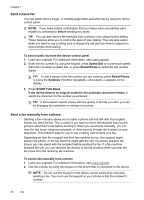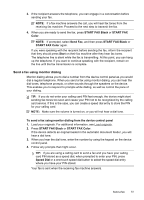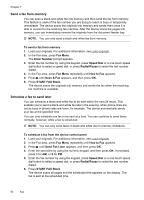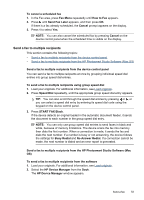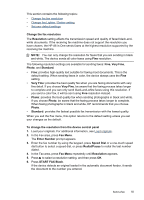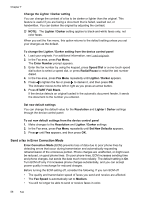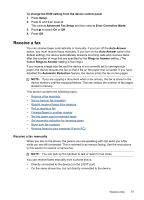HP J6480 User Guide - Page 57
Send a fax to multiple recipients, Send a fax to multiple recipients from the device control panel - will not scan
 |
UPC - 883585506811
View all HP J6480 manuals
Add to My Manuals
Save this manual to your list of manuals |
Page 57 highlights
To cancel a scheduled fax 1. In the Fax area, press Fax Menu repeatedly until How to Fax appears. 2. Press until Send Fax Later appears, and then press OK. If there is a fax already scheduled, the Cancel prompt appears on the display. 3. Press 1 to select Yes. NOTE: You can also cancel the scheduled fax by pressing Cancel on the device control panel when the scheduled time is visible on the display. Send a fax to multiple recipients This section contains the following topics: • Send a fax to multiple recipients from the device control panel • Send a fax to multiple recipients from the HP Photosmart Studio Software (Mac OS) Send a fax to multiple recipients from the device control panel You can send a fax to multiple recipients at once by grouping individual speed dial entries into group speed dial entries. To send a fax to multiple recipients using group speed dial 1. Load your originals. For additional information, see Load originals. 2. Press Speed Dial repeatedly, until the appropriate group speed dial entry appears. TIP: You can also scroll through the speed dial entries by pressing or , or you can select a speed dial entry by entering its speed dial code using the keypad on the device control panel. 3. Press START FAX Black. If the device detects an original loaded in the automatic document feeder, it sends the document to each number in the group speed dial entry. NOTE: You can only use group speed dial entries to send faxes in black and white, because of memory limitations. The device scans the fax into memory then dials the first number. When a connection is made, it sends the fax and dials the next number. If a number is busy or not answering, the device follows the settings for Busy Redial and No Answer Redial. If a connection cannot be made, the next number is dialed and an error report is generated. Send a fax to multiple recipients from the HP Photosmart Studio Software (Mac OS) To send a fax to multiple recipients from the software 1. Load your originals. For additional information, see Load originals. 2. Select the HP Device Manager from the Dock. The HP Device Manager window appears. Send a fax 53