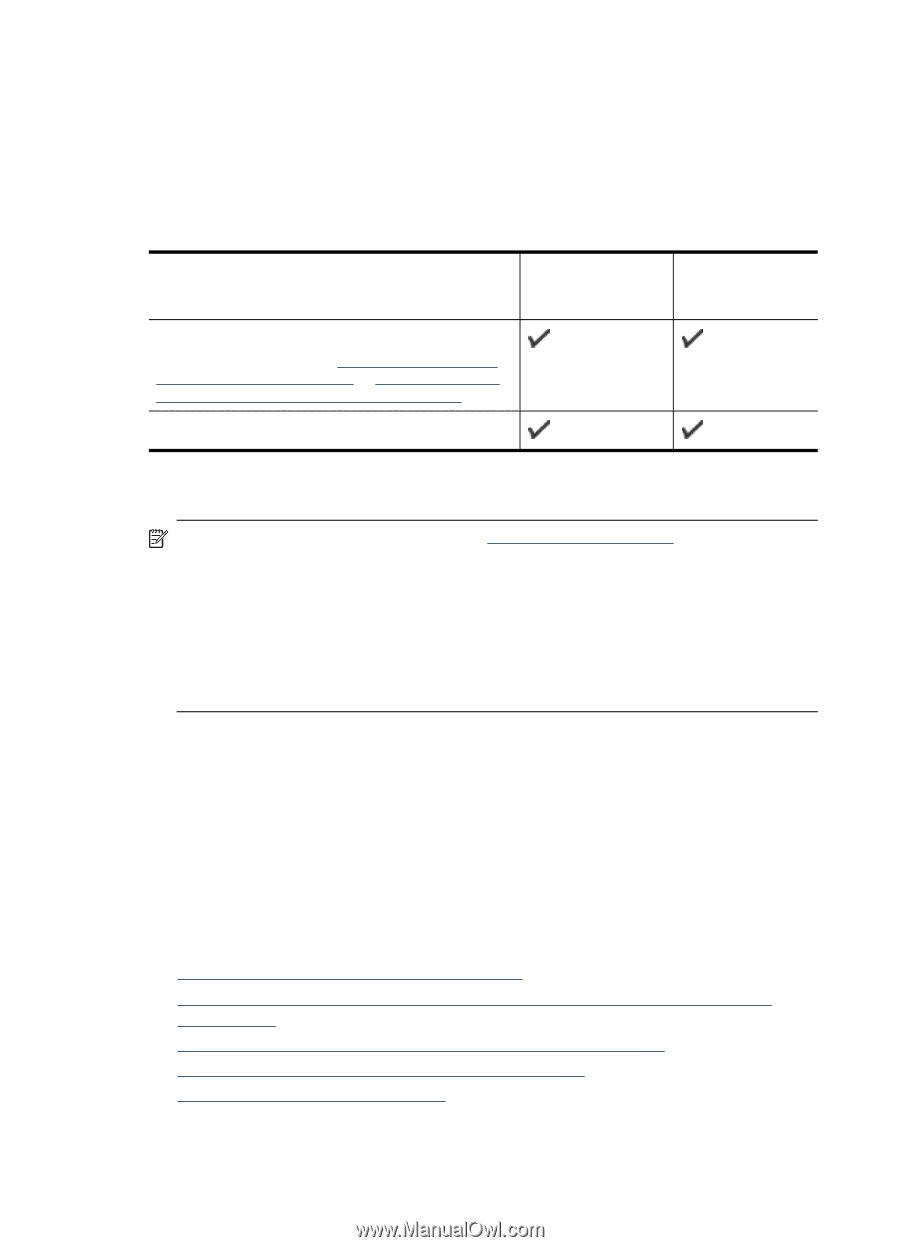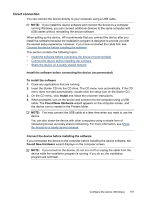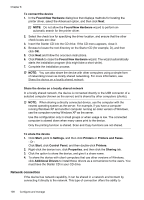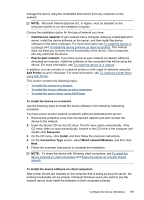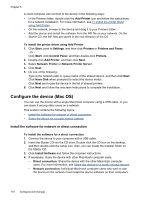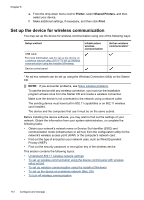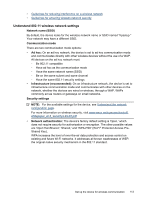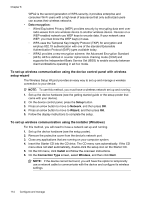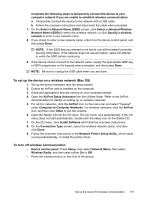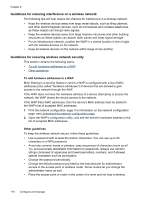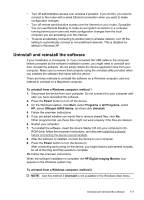HP J6480 User Guide - Page 116
Set up the device for wireless communication, Printer, Shared Printers - wireless for windows 7
 |
UPC - 883585506811
View all HP J6480 manuals
Add to My Manuals
Save this manual to your list of manuals |
Page 116 highlights
Chapter 8 e. From the drop-down menu next to Printer, select Shared Printers, and then select your device. f. Make additional settings, if necessary, and then click Print. Set up the device for wireless communication You may set up the device for wireless communication using one of the following ways: Setup method USB cable For more information, see To set up the device on a wireless network (Mac OS) or To set up wireless communication using the installer (Windows). Device control panel Infrastructure wireless communication Ad hoc wireless communication* * An ad hoc network can be set up using the Wireless Connection Utility on the Starter CD. NOTE: If you encounter problems, see Solve wireless problems. To use the device with any wireless connection, you must run the installation program at least once from the Starter CD and create a wireless connection. Make sure the device is not connected to the network using a network cable. The sending device must have built-in 802.11 capabilities or an 802.11 wireless card installed. The device and the computers that use it must be on the same subnet. Before installing the device software, you may wish to find out the settings of your network. Obtain the information from your system administrators, or complete the following tasks: • Obtain your network's network name or Service Set Identifier (SSID) and communication mode (infrastructure or ad hoc) from the configuration utility for the network's wireless access point (WAP) or the computer's network card. • Find out the type of encryption your network uses, such as Wired Equivalent Privacy (WEP). • Find out the security password or encryption key of the wireless device. This section contains the following topics: • Understand 802.11 wireless network settings • To set up wireless communication using the device control panel with wireless setup wizard • To set up wireless communication using the installer (Windows) • To set up the device on a wireless network (Mac OS) • To turn off wireless communication 112 Configure and manage