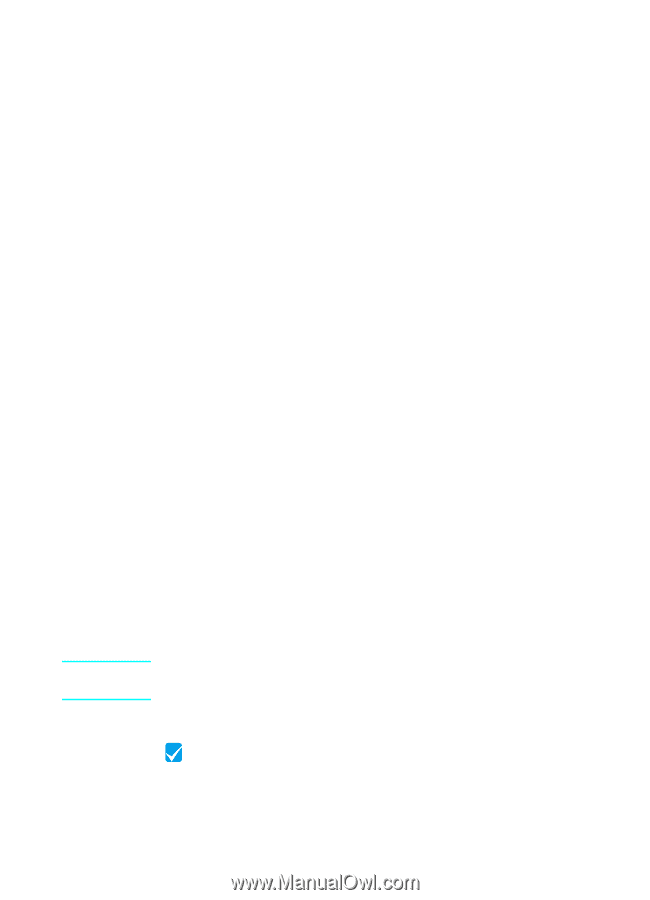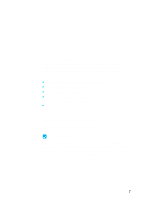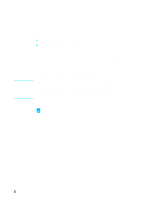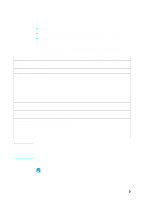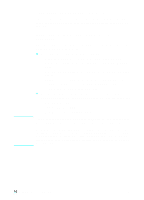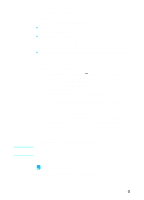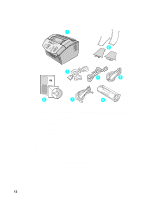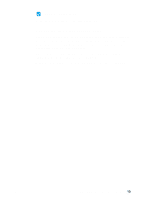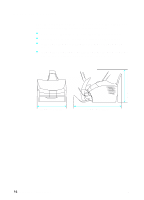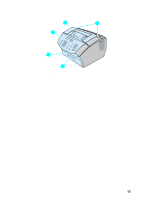HP LaserJet 3200 HP LaserJet 3200m All-in-One Product - (English for Australia - Page 13
If you chose network connection, Check your work #3 - firmware
 |
View all HP LaserJet 3200 manuals
Add to My Manuals
Save this manual to your list of manuals |
Page 13 highlights
Note If you chose network connection: In addition to having the network computers meet the requirements shown above, you must have the following: l An installed network that uses the TCP/IP or the IPX/SPX network protocol. l An appropriate cable for the type of network connection. The cable is used to connect the print server to a network jack, and is not included with the product. If you do not know what type of cable you need, ask the person who installed the network. l A supported HP JetDirect Print Server (not included). Your choice of print server depends on the type of network connection you have and the number of devices you want to connect to the print server. • HP JetDirect 70X (J4155A) for a Home PNA network. • HP JetDirect 170X (J3258B - J3258A is not supported) for a 10Base-T network connection, if you only need to connect the product to this print server. • HP JetDirect 300X (J3263) with a firmware revision of H.08.00 or higher* for a 10Base-T or 10/100Base-TX network connection, if you only need to connect the product to this print server. • HP JetDirect 500X (J3265) with a firmware revision of J.08.00 or higher* for a BNC, 10Base-T, or 10/100Base-TX network connection, if you need to connect the product and up to two other devices to this print server. • HP JetDirect 500X (J3264) with a firmware revision of J.08.00 or higher* for a Token Ring network connection. You can connect the product and up to two other devices to this print server. *You can check the firmware revision number by printing a configuration page for the print server. Instructions for printing the configuration page appear later in this guide. HP recommends against using HP JetDirect Print Servers that are older than the print servers listed above. Check your work #3 Does your computer or network meet the requirements? EN Setup requirements 11