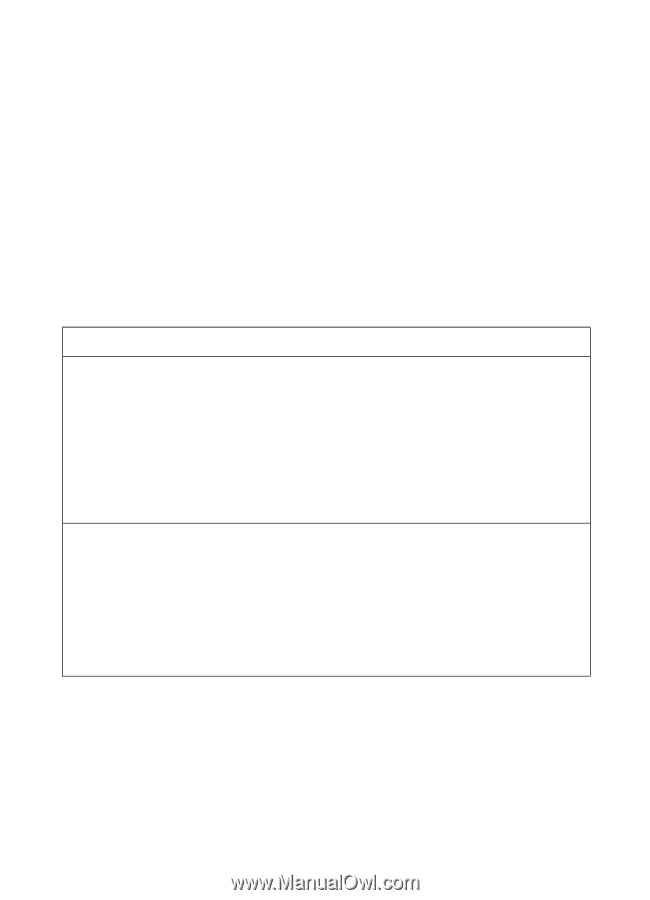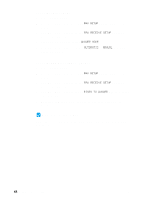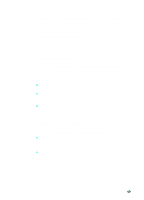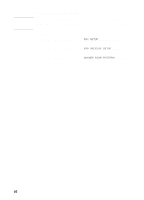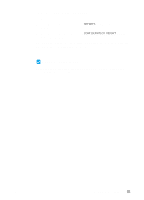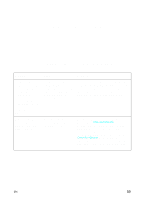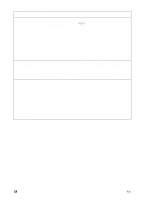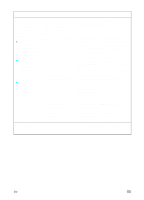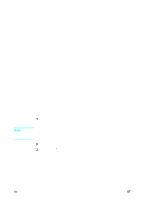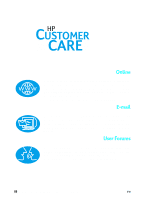HP LaserJet 3200 HP LaserJet 3200m All-in-One Product - (English for Australia - Page 55
Installation troubleshooting
 |
View all HP LaserJet 3200 manuals
Add to My Manuals
Save this manual to your list of manuals |
Page 55 highlights
3 Installation troubleshooting Use the following table to solve problems that might occur when installing the software or changing settings manually: Problem Cause Solution When installing software, you receive this message: "Setup has determined that you do not have enough disk space on the selected drive. Please reduce the set of install components or change the install drive." The product software requires at least 175 MB of available disk space in PCcompatible computers, or 20 MB of available disk space in Macintosh computers, for installation. After you select the product software and data directories, the installation program checks that your computer has enough available disk space. Try deleting unnecessary files or archiving older data to floppy disks or some other medium. The software did not install (Windows 95, 98, Millennium Edition, 2000, or NT 4.0) All programs except Systray and Explorer should be closed. To check in Windows 95, 98, or Millennium Edition, press CTRL+ALT+DELETE. If other programs are open, click one and click End Task. Repeat for all other open programs. Then, reinstall the software. To check in Windows 2000 or NT 4.0, press CTRL+ALT+DELETE. On the Applications tab, if other programs are open, click one and click End Task. Repeat for all other open programs. Then, reinstall the software. EN 53