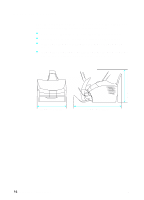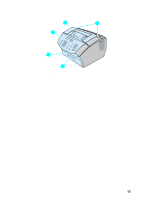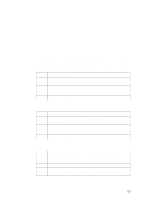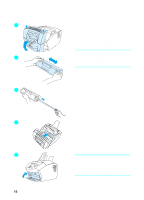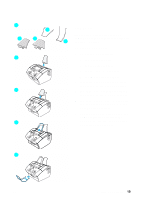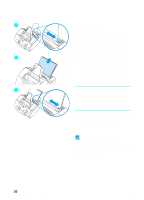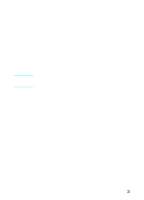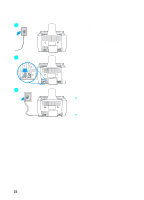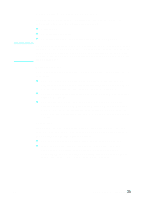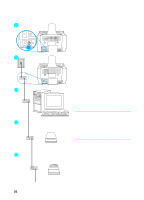HP LaserJet 3200 HP LaserJet 3200m All-in-One Product - (English for Australia - Page 21
Supports, To attach supports
 |
View all HP LaserJet 3200 manuals
Add to My Manuals
Save this manual to your list of manuals |
Page 21 highlights
1 c a b 2 3 4 Supports To support media feeding into and coming out of the product, four supports d should be installed. To attach supports 1 Locate the four supports: a paper input support b paper output support c document feeder support d document output support 2 Insert the paper input support into the groove on the paper input tray. 3 Insert the paper output support into the groove on the paper output bin. 4 Insert the document feeder support into the grooves on the back of the document feeder tray. 5 Squeeze the ends of the document output support, insert it into the holes on the document output slot, and release the support. 5 EN Setting up hardware 19
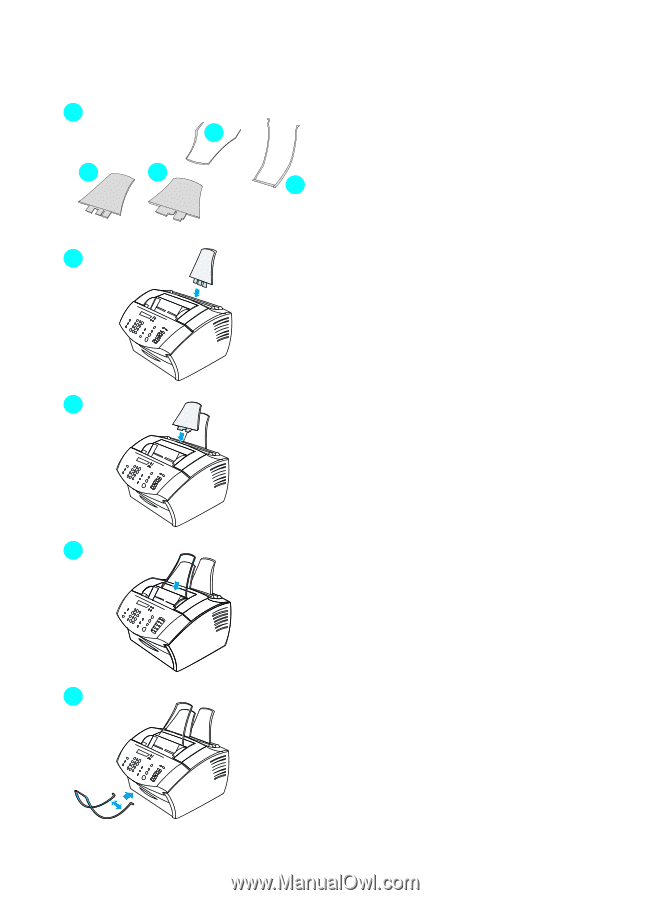
EN
Setting up hardware
19
Supports
To support media feeding into and
coming out of the product, four supports
should be installed.
To attach supports
1
Locate the four supports:
a
paper input support
b
paper output support
c
document feeder support
d
document output support
2
Insert the paper input support into
the groove on the paper input tray.
3
Insert the paper output support into
the groove on the paper output bin.
4
Insert the document feeder support
into the grooves on the back of the
document feeder tray.
5
Squeeze the ends of the document
output support, insert it into the
holes on the document output slot,
and release the support.
3
2
1
4
5
a
b
c
d