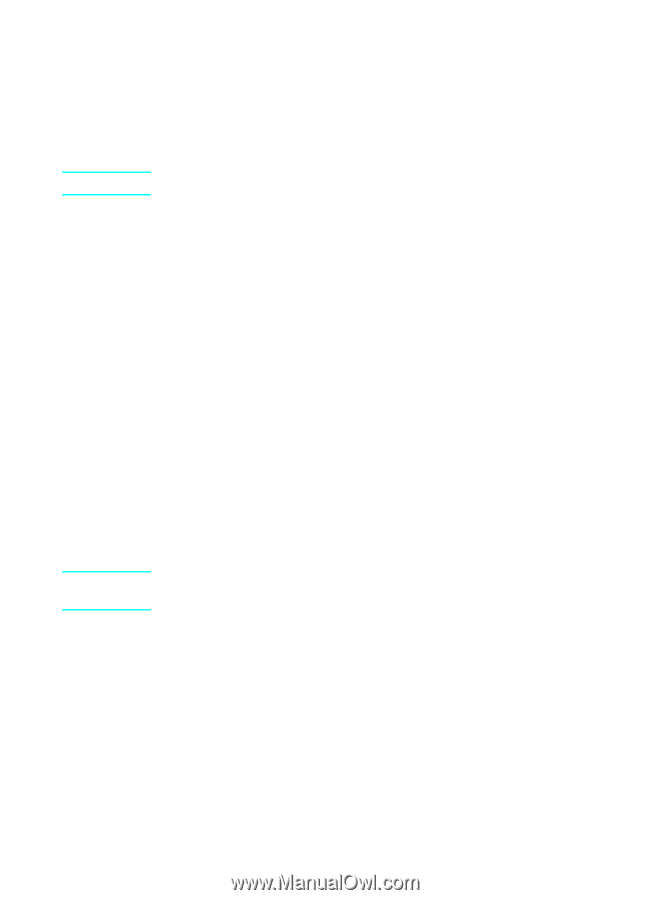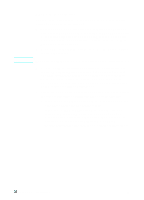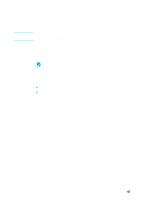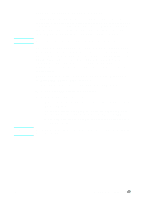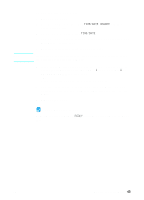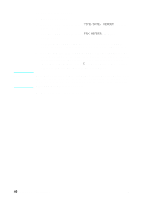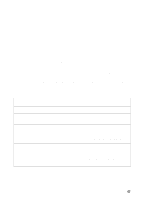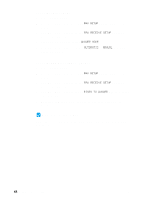HP LaserJet 3200 HP LaserJet 3200m All-in-One Product - (English for Australia - Page 45
Sharing the product for printing only, running Windows 95
 |
View all HP LaserJet 3200 manuals
Add to My Manuals
Save this manual to your list of manuals |
Page 45 highlights
Note Note Sharing the product (for printing only) Using Windows sharing, the person using the computer directly connected to the product can allow other users on the network to print to it. Computers running Windows 3.1x can use Windows-sharing to print, but the computer directly connected to the product must be running Windows 95, 98, Millennium Edition, 2000, or NT 4.0. Peer-to-peer sharing is not supported on Macintosh systems. See the computer documentation to enable Windows-sharing. Once the product is shared, install the printer drivers on all computers you want to allow to print to the product. For Windows 95, 98, Millennium Edition, 2000, or NT 4.0, the easiest way to do this is to use the following procedure, which does not require the CD-ROM. For Windows 3.1x, see the documentation for your computer to install printer drivers. To add the printer driver to network computers for Windows 95, 98, Millennium Edition, 2000, or NT 4.0 1 On the Start menu, point to Settings, and click Printers. 2 Double-click Add Printer and click Next. 3 Follow the directions on screen. Also: • When asked if the product is a local or network printer, select Network Printer. • To find the printer, click Browse, locate the printer name you assigned when you shared the printer, and then click OK. • When prompted, print a test page to ensure the printer driver is installed properly. You might need the product software CD-ROM to complete the printer driver installations. EN Completing installation 43