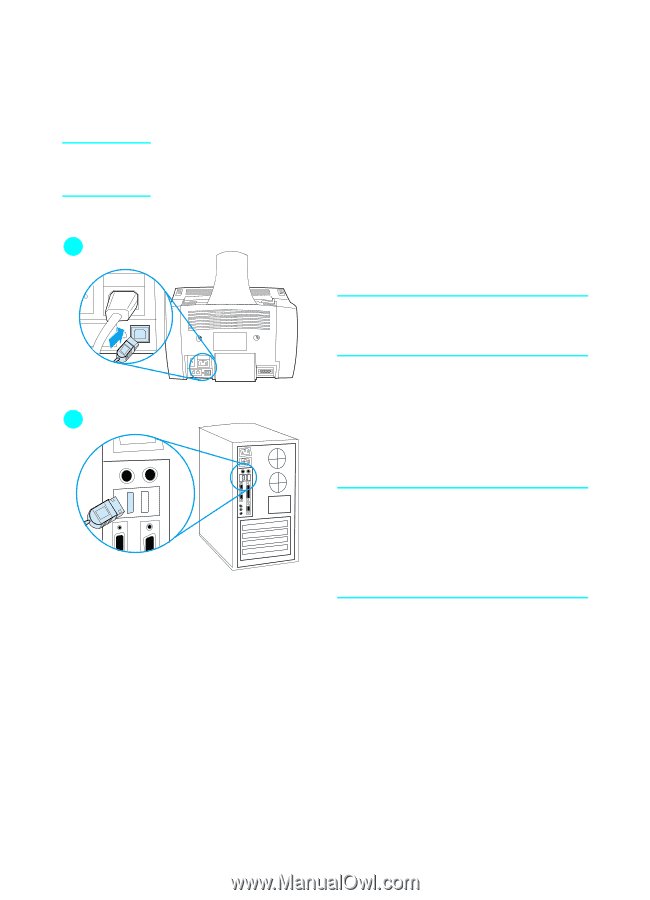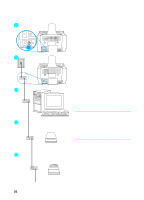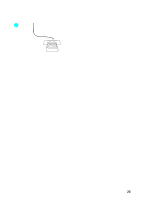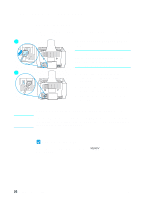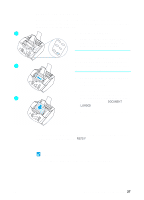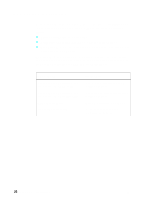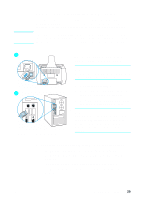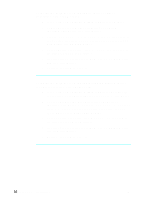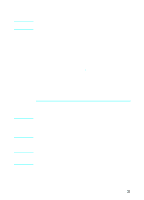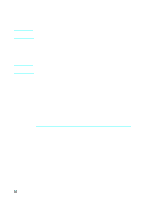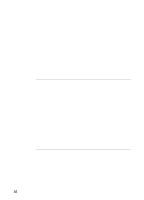HP LaserJet 3200 HP LaserJet 3200m All-in-One Product - (English for Australia - Page 31
Direct connect installation (USB cable), To connect the product to a, computer with a USB cable
 |
View all HP LaserJet 3200 manuals
Add to My Manuals
Save this manual to your list of manuals |
Page 31 highlights
Note 2 3 Direct connect installation (USB cable) If you have a Macintosh computer or if you use Windows 98, Millennium Edition, or 2000, you can connect the product to the computer with the USB cable that was included in the product box. If you want to use a parallel cable to connect the product, continue to "To connect the product to a computer with a parallel cable" on page 33. Parallel connections are not supported for Macintosh computers. To connect the product to a computer with a USB cable Note Windows 95 and Windows NT 4.0 do not support USB cable connections. 1 Quit all open programs. 2 Plug one end of the USB cable into the USB socket on the product. 3 Plug the other end of the USB cable into the computer's USB socket. Note With Windows operating systems, after you have completed step 3, the "New Hardware Wizard" window should immediately appear on the computer display. 4 Depending on your operating system, follow the steps listed: • for Windows 98, follow steps a through f on page 30. • for Windows Millennium Edition, follow steps g through k on page 30. • for Windows 2000, follow steps l through r on page 31. • for Macintosh operating systems, follow steps s through z on page 32. EN Completing installation 29