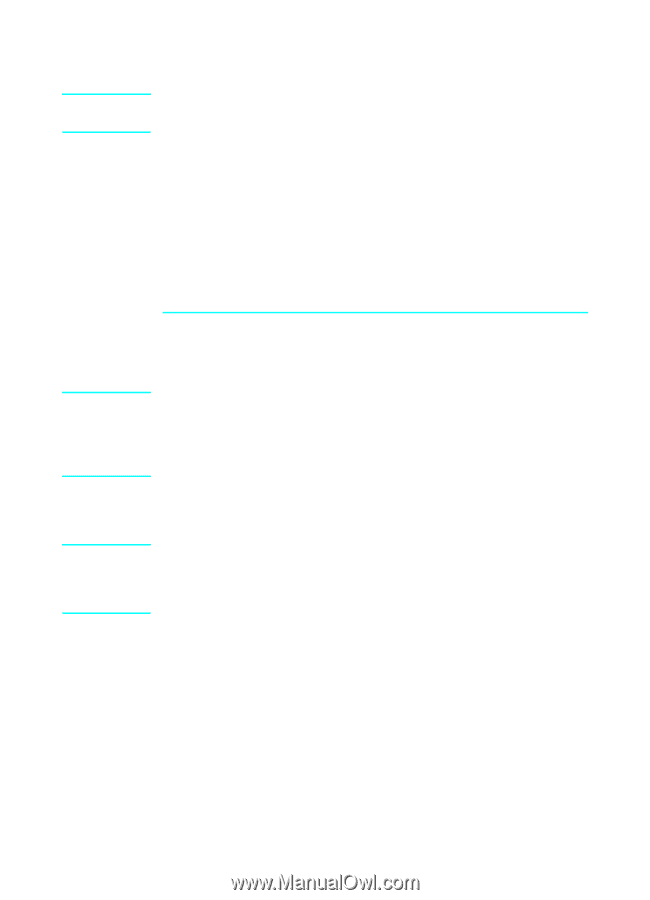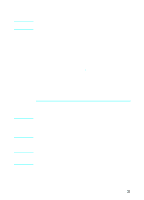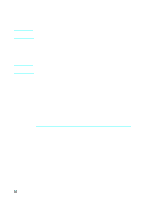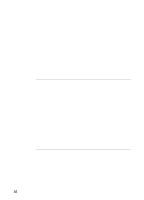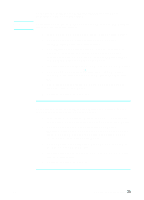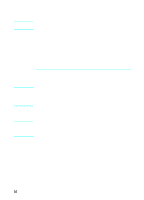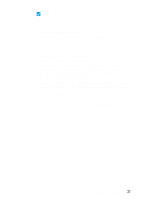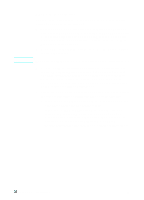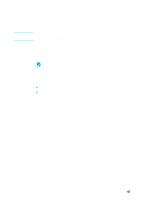HP LaserJet 3200 HP LaserJet 3200m All-in-One Product - (English for Australia - Page 38
on when the prompt appears.
 |
View all HP LaserJet 3200 manuals
Add to My Manuals
Save this manual to your list of manuals |
Page 38 highlights
Note To install the software for Windows NT 4.0 (direct connect installation with a parallel cable) To install the software on Windows NT 4.0, you must have administrator privileges (on start and restart). w Insert the product software CD-ROM into the CD-ROM drive. x When the welcome screen opens, follow the directions on screen. If the welcome screen does not open, click Start, click Run, type Z:\setup (where Z is the letter of your CDROM disk drive), and then click OK. y Click the button labeled Software Installation. z Continue to step 6 on page 36. Note Note 6 Follow the instructions on the screen to install the software. Before installation is complete, make sure that there is a check mark next to Print a test page (when the prompt appears). In Windows 2000, if the "Found New Hardware Wizard" window reappears before installation is complete, click Cancel. 7 Click Finish. 8 If you are prompted to restart your computer, click Yes. The test page should print after your computer restarts. If you are not prompted to restart your computer, a test page should print immediately. (If you use Windows NT 4.0, you should not have to restart your computer.) 9 Continue to "Check your work #8" on page 37. 36 Chapter 2 - Installation EN