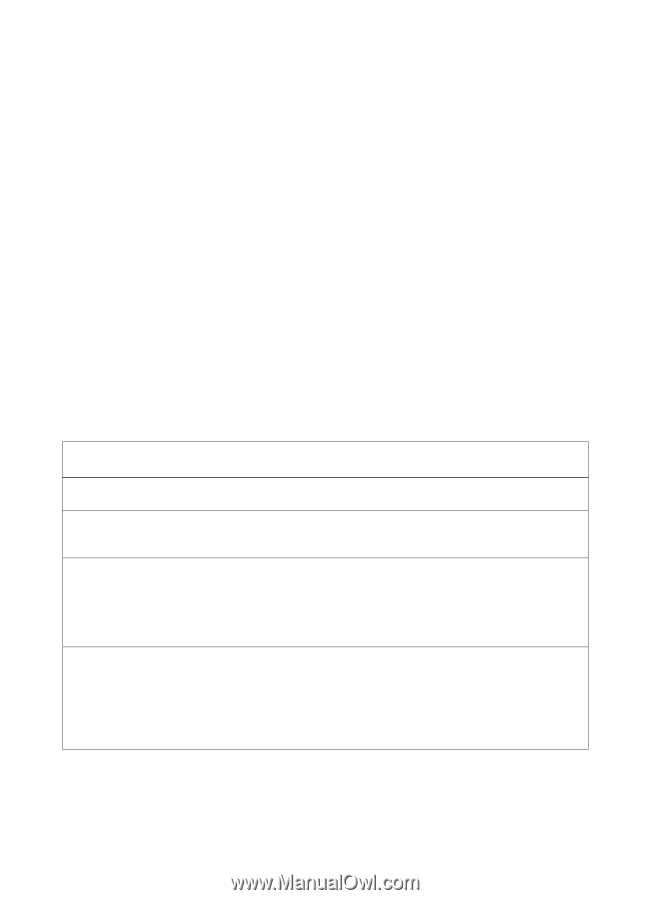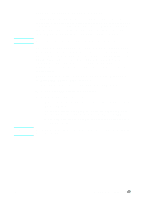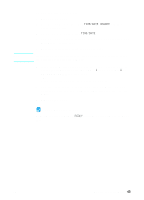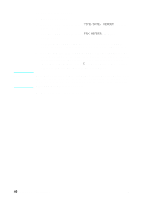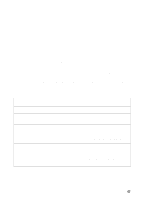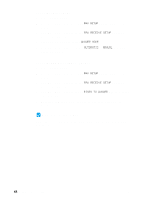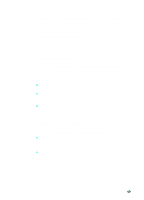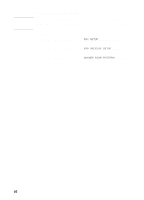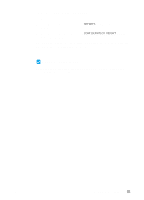HP LaserJet 3200 HP LaserJet 3200m All-in-One Product - (English for Australia - Page 49
Setting answer mode and rings-to-answer, either by pressing
 |
View all HP LaserJet 3200 manuals
Add to My Manuals
Save this manual to your list of manuals |
Page 49 highlights
Setting answer mode and rings-to-answer The answer mode is set to Automatic or Manual depending on your situation. In Automatic mode, the product answers incoming calls after the number of rings-to-answer specified. Or, it "listens" for fax tones when an answering machine connected to the line answers first and then answers if it is a fax call. In Manual mode, the product never answers calls. You must start the fax-receiving process yourself, either by pressing FAX/SEND on the control panel or by picking up a phone connected to that line. If the product is set to Automatic mode, you may need to adjust the rings-to-answer setting. This is especially important if the product is connected to a line receiving both fax and voice calls (a shared line) with an answering machine. The rings-to-answer on the product must be higher than the rings-to-answer on the answering machine. This allows the answering machine to answer the incoming call and record a message if it is a voice call. This also allows the product to listen to the call, and, if it detects fax tones, to answer the call. The factory default answer mode is "Automatic." The default number of rings-to-answer is 2. Use the table below to determine the settings you should use: If you have . . . Recommended Recommended answer mode number of rings-to-answer A dedicated fax line (only receiving fax Leave at Automatic Leave at 2 rings or set to 3 rings. calls) A shared line (receiving both fax and voice calls) and a telephone as the only additional device connected Leave at Automatic* Set to 5 rings. A shared line (receiving both fax and voice calls) and an answering machine or computer voicemail Leave at Automatic Set to 2 rings greater than the answering machine or computer voicemail (for example, if the answering machine answers at 3 rings, set the product to 5 rings). You cannot set the product to more than 6 rings. One line with two separate numbers and ring pattern service Leave at Automatic Leave at 2 rings. (If you have an answering machine or computer voicemail for the other phone number, make sure the product is set to a lower number of rings than the answering system. Also see "Enabling answer ring patterns" on page 49.) *In Automatic, the product automatically answers fax calls. However, people calling to speak to you hear fax tones if you do not answer or if they do not hang up by the number of rings at which the product answers. Use the Manual setting if you do not want voice callers ever to hear fax tones, but remember that fax calls are not received automatically. EN Completing installation 47