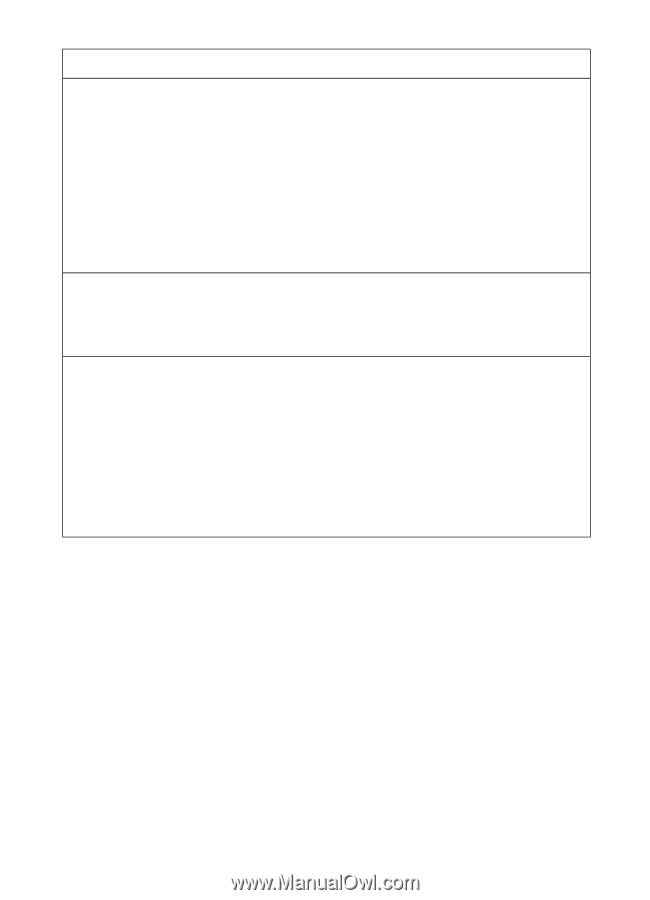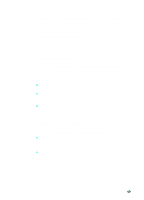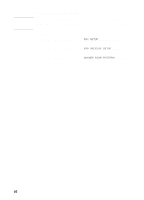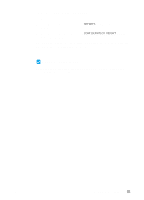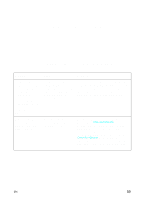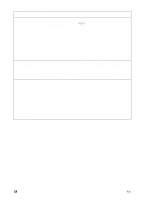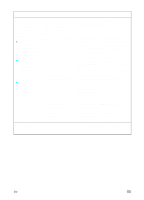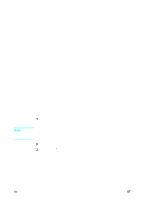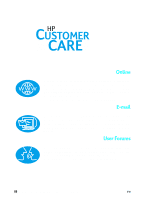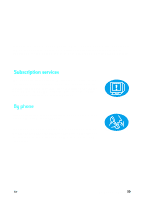HP LaserJet 3200 HP LaserJet 3200m All-in-One Product - (English for Australia - Page 56
Installation troubleshooting, Problem, Cause, Solution
 |
View all HP LaserJet 3200 manuals
Add to My Manuals
Save this manual to your list of manuals |
Page 56 highlights
Problem Cause Solution When installing software on a Macintosh computer, you receive this message: "Unable to find a supported device attached to this machine. Select Cancel to cancel the install or Continue to return to the Select Device dialog." The computer did not detect the product correctly. The Select Device dialog was completed incorrectly. Make sure that the control panel display reads "READY," select Continue (to return to the Select Device dialog) and try again to install the product software. If the computer still does not detect the product, make sure that the USB cable or the network cable is connected correctly. Replace cables if the cables are faulty. Select Continue (to return to the Select Device dialog) and make sure that either USB or TCP/ IP is selected. If TCP/IP is selected, also make sure that the IP address shown is correct. The computer cannot read the installation CD-ROM. The correct drive may not have been specified. The CD-ROM may be damaged. Check for the proper disk drive letter. Often, it is D or E for the CD-ROM drive. Contact HP Customer Care. See "HP Customer Care" on page 58. When the product is connected to the network using an HP JetDirect Print Server, you receive this message: "All in One configuration cannot continue because the required protocols were not found on your computer." The IPX/SPX or TCP/IP protocols are not installed on your computer. Install an IPX/SPX protocol that is compatible with NW Link or a TCP/IP protocol on your computer. 54 Chapter 3 - Installation troubleshooting EN