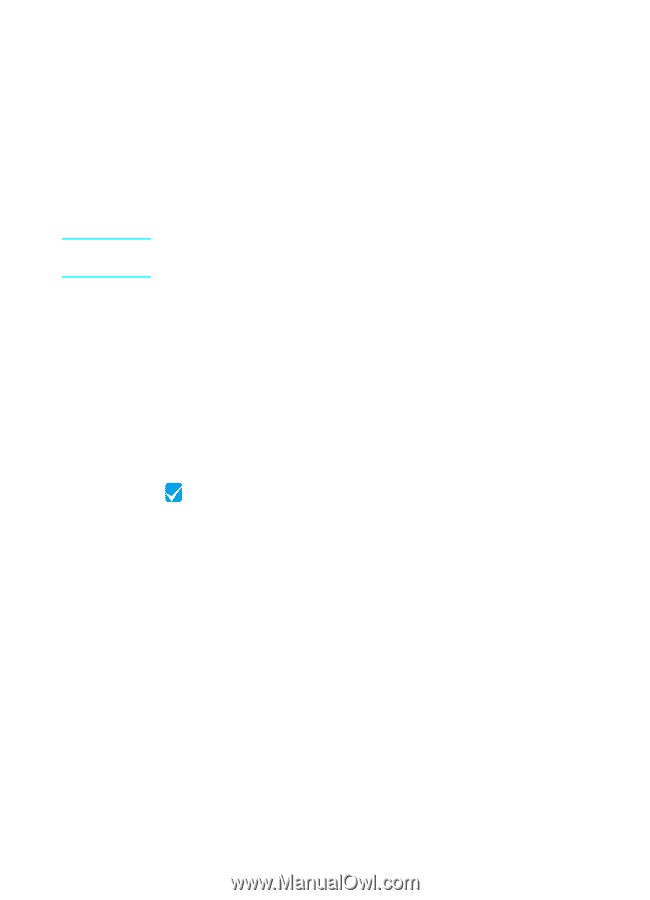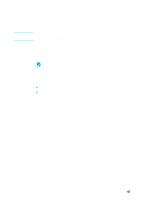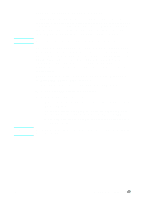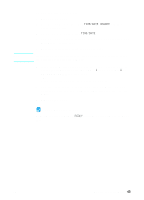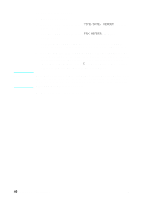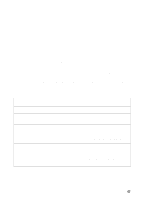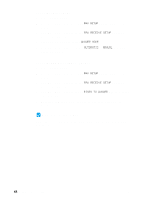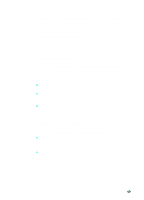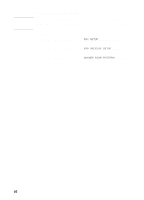HP LaserJet 3200 HP LaserJet 3200m All-in-One Product - (English for Australia - Page 47
To set the time and date, Check your work #10, TIME/DATE, HEADER, READY
 |
View all HP LaserJet 3200 manuals
Add to My Manuals
Save this manual to your list of manuals |
Page 47 highlights
Note To set the time and date 1 Press ENTER/MENU. 2 Use the < and > keys to select TIME/DATE, HEADER, and then press ENTER/MENU. 3 Press ENTER/MENU to select TIME/DATE. 4 Use the < and > keys to select a 12-hour or a 24-hour clock, and then press ENTER/MENU. 5 Enter the current time using the numeric keys. If you enter a number incorrectly, press BACK SPACE until you reach the entry; then, reenter the number. 6 If you chose the 12-hour clock, use the < and > keys to move the cursor past the fourth character. Select 1 for am or select 2 for pm, and then press ENTER/MENU. - Or If you chose the 24-hour clock, press ENTER/MENU. 7 Enter the current date using the numeric keys. Make sure you enter the month and day using both digits (for example, "05" for May). 8 Press ENTER/MENU. Check your work #10 Does the control panel read READY, followed by the date and time you set? EN Completing installation 45