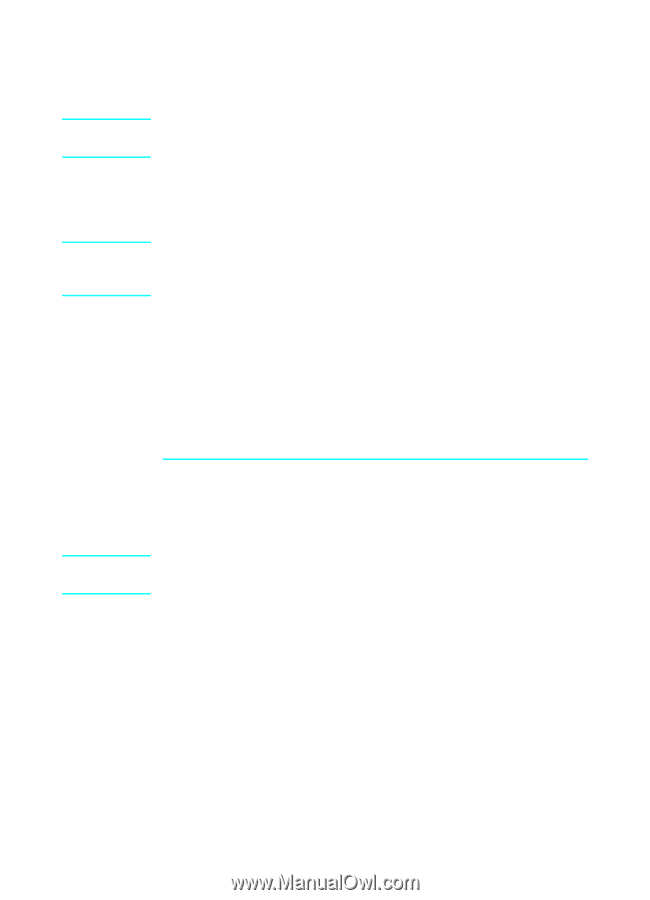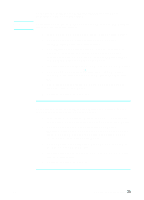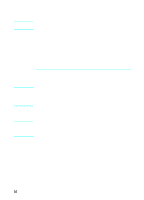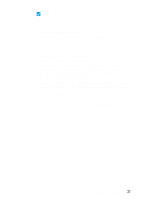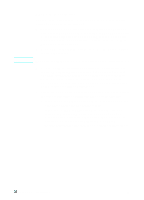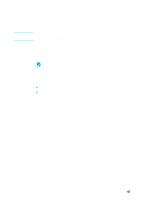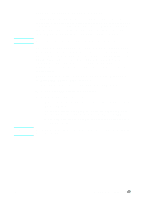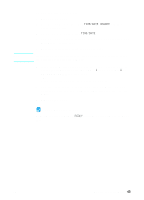HP LaserJet 3200 HP LaserJet 3200m All-in-One Product - (English for Australia - Page 42
start the software installer., If the installer does not start automatically, open the CD-ROM window
 |
View all HP LaserJet 3200 manuals
Add to My Manuals
Save this manual to your list of manuals |
Page 42 highlights
Note Note Note Follow the instructions below depending on the operating system you use: To install software for Windows operating systems To install the software on Windows 2000 or NT 4.0, you must have administrator privileges (on start and restart). 1 Quit all open programs. 2 Insert the CD-ROM into the CD-ROM drive. When the welcome screen opens, follow the directions on screen. If the welcome screen does not open, click Start, click Run, type Z:\setup (where Z is the letter of your CD-ROM drive), and then click OK. 3 Follow the instructions on the screen. Make sure you select "Connected to the network" before you click Next> when the installer software prompts you to select how the product will be connected. 4 When the installation is nearly complete, a setup screen appears that asks whether or not you want to print a test page; select "Yes." To install software for Macintosh operating systems 1 Insert the product software CD-ROM into the CD-ROM drive to start the software installer. If the installer does not start automatically, open the CD-ROM window and double click the "HP All-in-One Installer" icon. 2 Select the language to install. (The language of the operating system is displayed, but you may install a different language, if you choose.) 3 Click Install and then follow the instructions on the screen to complete the software installation. 4 When software installation is complete, click Restart. After the computer restarts, the HP All-in-One Setup Assistant starts automatically. 40 Chapter 2 - Installation EN