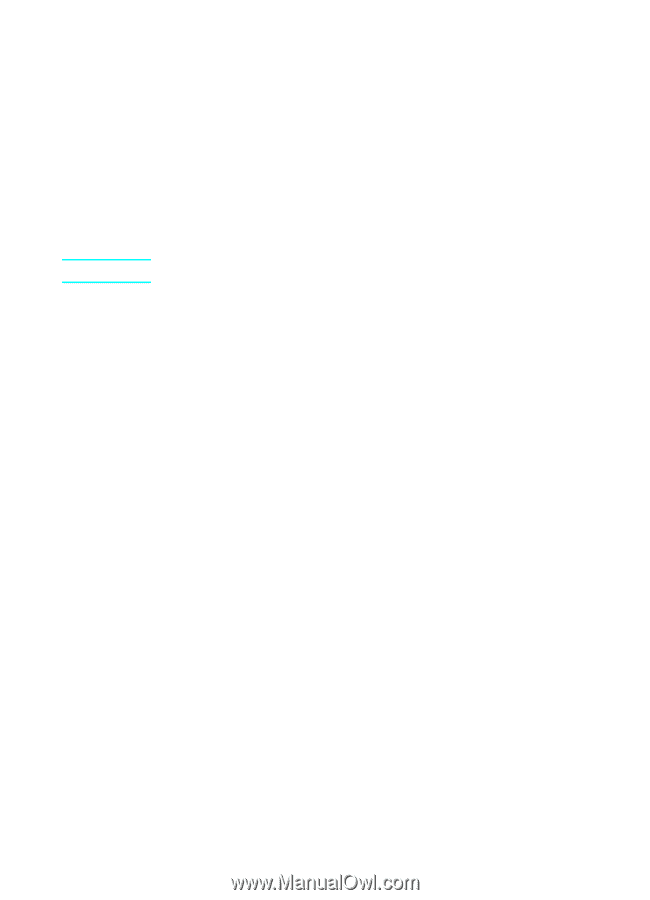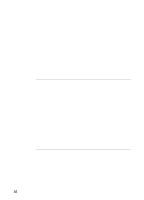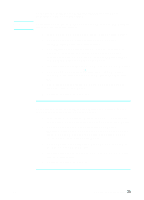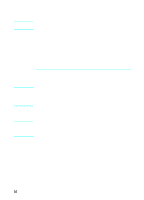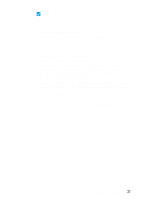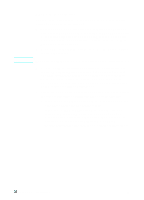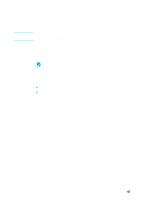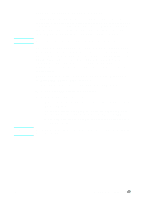HP LaserJet 3200 HP LaserJet 3200m All-in-One Product - (English for Australia - Page 40
Network installation, HP JetDirect Print Server. - software download
 |
View all HP LaserJet 3200 manuals
Add to My Manuals
Save this manual to your list of manuals |
Page 40 highlights
Note Network installation To connect the product to the network using an HP JetDirect Print Server, you need to do the following. 1 Purchase and set up a supported HP JetDirect Print Server or check that the one you have is supported. (See page 11 for a list of supported print servers. See the documentation for the print server to set it up. Do not install the software that came with the HP JetDirect Print Server.) 2 Connect the product to the print server. (See the documentation for the print server.) Make sure you do not create a JetDirect port while performing step 2. 3 Test the hardware installation by printing the configuration pages for the HP JetDirect Print Server (two pages should print; only one page should print with the HP Jet Direct 70X). To do this, press TEST on the print server. (If the pages do not print, use ASCII as the configuration page language. See the print server documentation for further instructions.) 4 Check the model or firmware revision number, which is located in the first section of the configuration pages you just printed. • If you have a 170X Print Server and the model number is not J3258B, you must get a new print server. • If you have a 300X or 500X Print Server and the firmware revision number is not H.08.00 or J.08.00 or higher, you must download a firmware upgrade from the HP website at http://www.hp.com/support/net_printing. Or, see the documentation that came with the HP JetDirect Print Server. 38 Chapter 2 - Installation EN