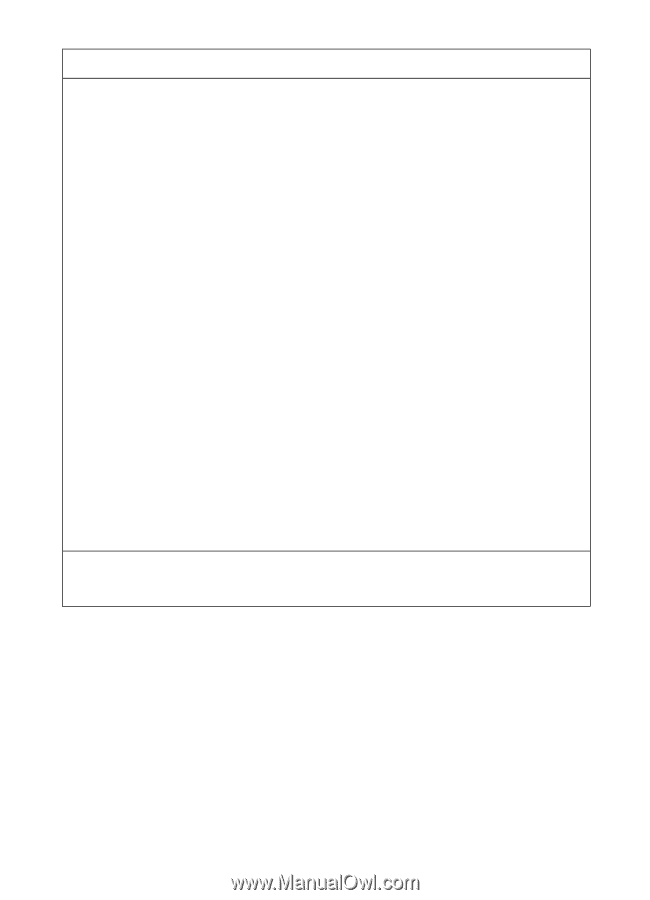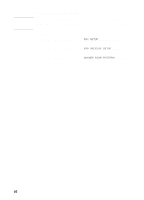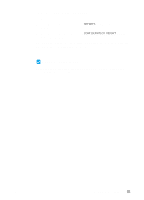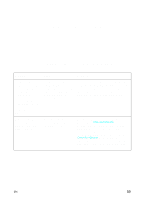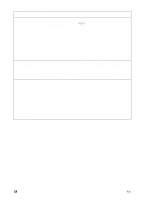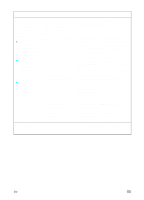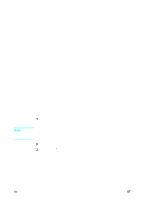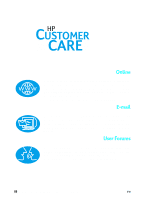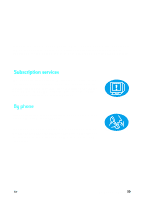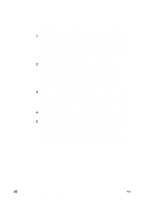HP LaserJet 3200 HP LaserJet 3200m All-in-One Product - (English for Australia - Page 57
Problem, Cause, Solution, the HP JetDirect Print Server is securely - scanner software problems
 |
View all HP LaserJet 3200 manuals
Add to My Manuals
Save this manual to your list of manuals |
Page 57 highlights
Problem Cause Solution When the product is connected to the network using an HP JetDirect Print Server, you receive one of these messages: l "The configuration wizard did not find your HP LaserJet 3200M All in One on the network." l "The configuration wizard was unable to find an All in One at the specified address." l "The JetDirect model found at the specified address does not support All in One devices." The print server you are using is not one of the HP JetDirect Print Servers that works with the product. The power cord is loose. The network cord is loose. The parallel cable is loose or not directly connected. The parallel cable might be faulty. The HP JetDirect Print Server might not be configured yet (TCP/IP). See page 11 for a list of compatible HP JetDirect Print Servers. Make sure that the power cord is securely connected between the product and the power source. Also, make sure that the power cord for the HP JetDirect Print Server is securely connected to the power source. Make sure that the network cable is securely connect between the HP JetDirect Print Server and the wall outlet for the network. Also, make sure that the network cable between the computer and the wall is securely connected. Make sure that the parallel cable between the HP JetDirect Print Server and the product is securely connected. If you have another "size C" parallel cable, try connecting it between the product and the HP JetDirect Print Server. If you installed the product software, uninstall it. Then, reinstall the software and select the Network Install option. HP JetDirect Print Server is incorrectly configured (TCP/IP). See the documentation that came with the HP JetDirect Print Server for troubleshooting information. Vertical streaks appear in scanning or copying. The scanner should be cleaned and recalibrated. See the online user guide for information about cleaning and recalibrating the scanner. EN 55