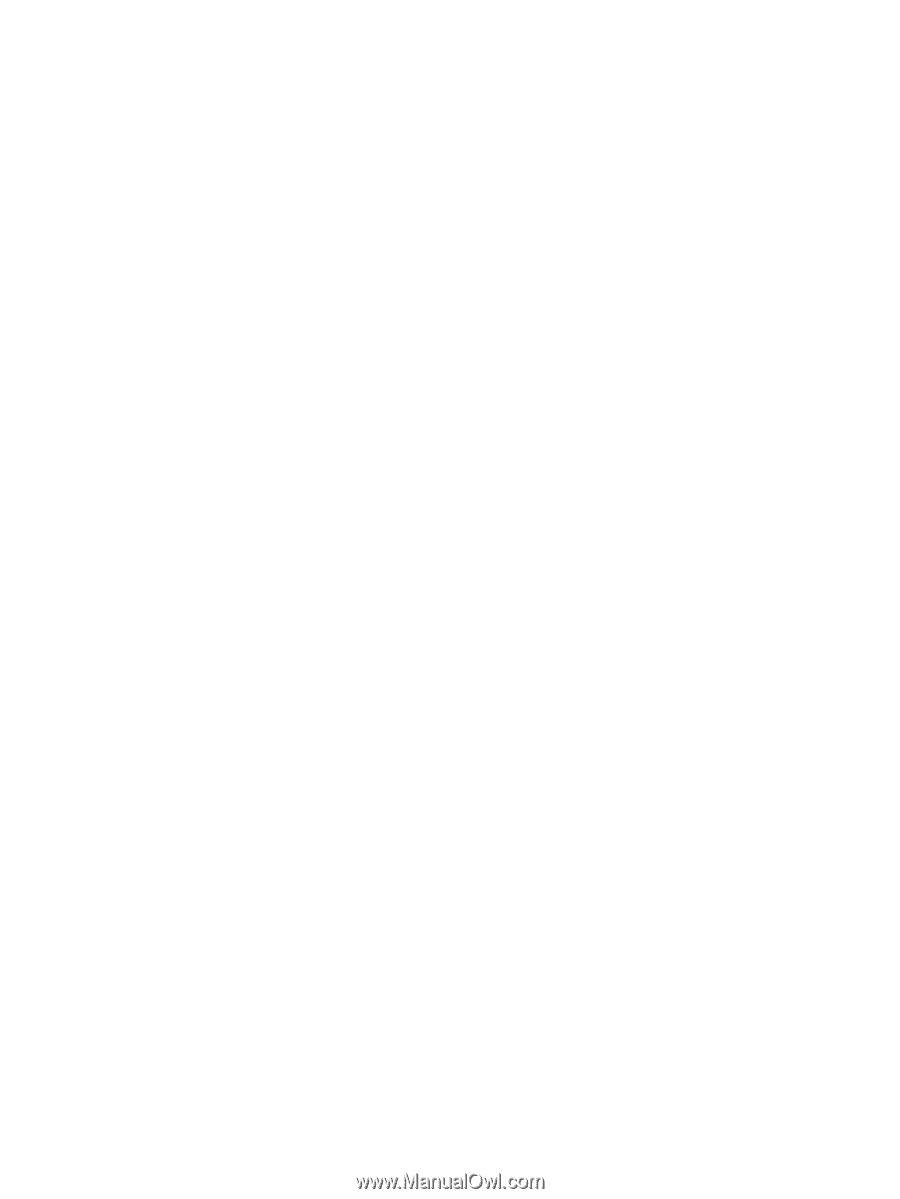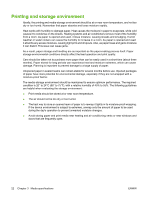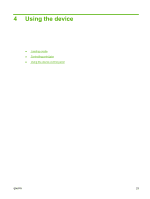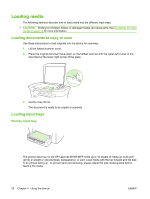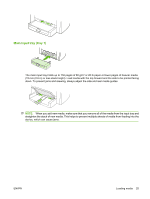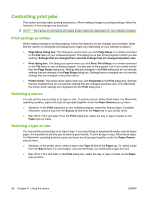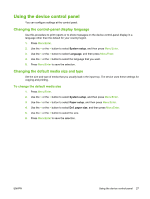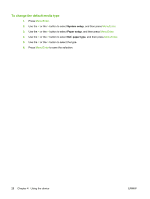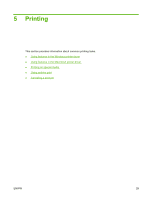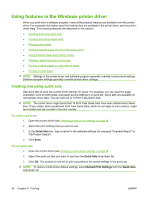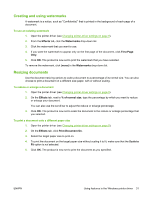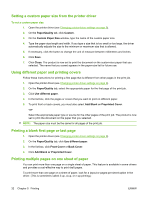HP LaserJet M1005 HP LaserJet M1005 MFP - User Guide - Page 37
Using the device control panel, Changing the control-panel display language
 |
View all HP LaserJet M1005 manuals
Add to My Manuals
Save this manual to your list of manuals |
Page 37 highlights
Using the device control panel You can configure settings at the control panel. Changing the control-panel display language Use this procedure to print reports or to show messages on the device control-panel display in a language other than the default for your country/region. 1. Press Menu/Enter. 2. Use the < or the > button to select System setup, and then press Menu/Enter. 3. Use the < or the > button to select Language, and then press Menu/Enter. 4. Use the < or the > button to select the language that you want. 5. Press Menu/Enter to save the selection. Changing the default media size and type Set the size and type of media that you usually load in the input tray. The device uses these settings for copying and printing. To change the default media size 1. Press Menu/Enter. 2. Use the < or the > button to select System setup, and then press Menu/Enter. 3. Use the < or the > button to select Paper setup, and then press Menu/Enter. 4. Use the < or the > button to select Def. paper size, and then press Menu/Enter. 5. Use the < or the > button to select the size. 6. Press Menu/Enter to save the selection. ENWW Using the device control panel 27