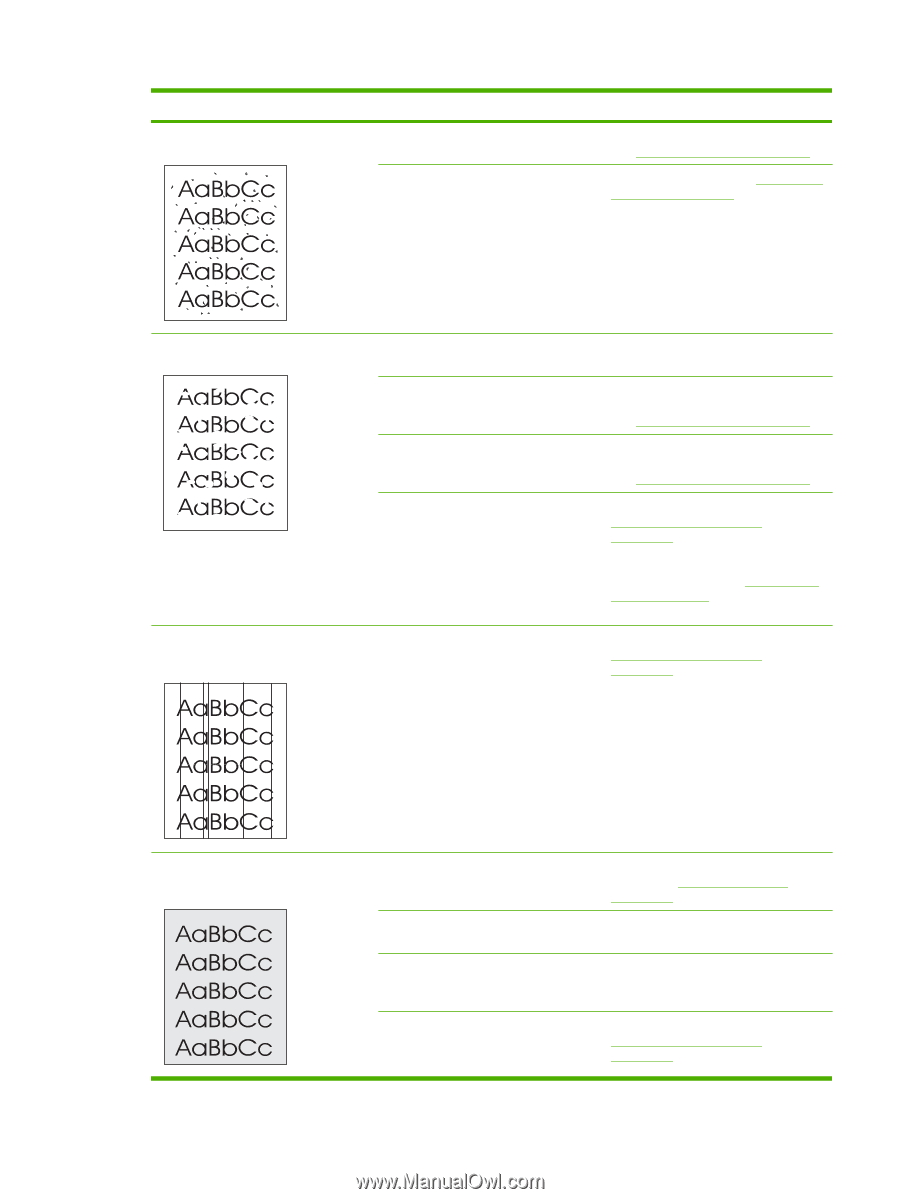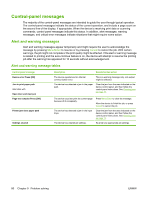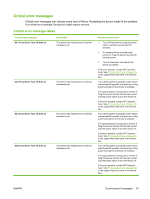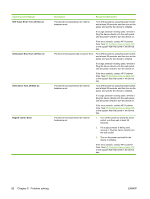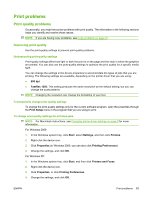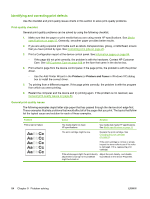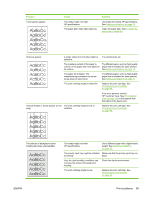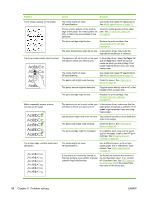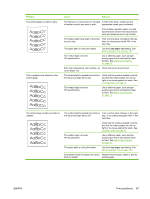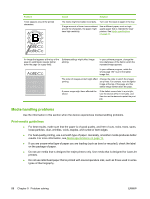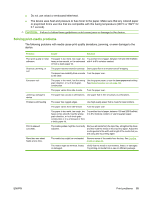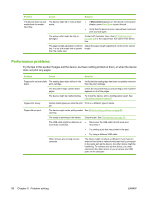HP LaserJet M1005 HP LaserJet M1005 MFP - User Guide - Page 95
Print problems, Problem, Cause, Solution
 |
View all HP LaserJet M1005 manuals
Add to My Manuals
Save this manual to your list of manuals |
Page 95 highlights
Problem Toner specks appear. Cause The media might not meet HP specifications. The paper path might need cleaning. Solution Use media that meets HP specifications. See Media specifications on page 13. Clean the paper path. See To clean the paper path on page 68. Dropouts appear. A single sheet of print media might be defective. Try reprinting the job. The moisture content of the paper is Try different paper, such as high-quality uneven or the paper has moist spots on paper that is intended for laser printers. its surface. See Media specifications on page 13. The paper lot is flawed. The manufacturing processes can cause some areas to reject toner. Try different paper, such as high-quality paper that is intended for laser printers. See Media specifications on page 13. The print cartridge might be defective. Replace the print cartridge. See Changing the print cartridge on page 69. If the error persists, contact HP Customer Care. See HP Customer Care on page 108 or the support flyer that came in the device box. Vertical streaks or bands appear on the The print cartridge might be low or page. defective. Replace the print cartridge. See Changing the print cartridge on page 69. The amount of background toner shading becomes unacceptable. The media might not meet HP specifications. Use a different paper with a lighter basis weight. See Media specifications on page 13. The priority input tray might be installed Make sure that the priority input tray is in incorrectly. place. Very dry (low humidity) conditions can increase the amount of background shading. Check the device environment. The print cartridge might be low. Replace the print cartridge. See Changing the print cartridge on page 69. ENWW Print problems 85