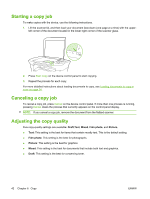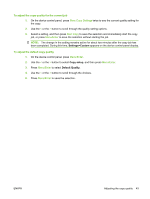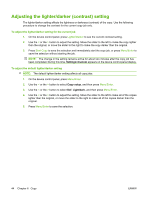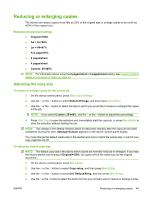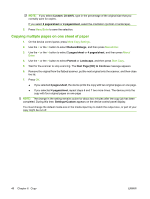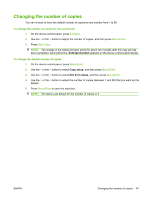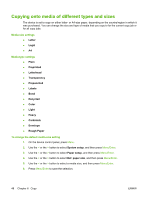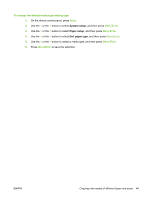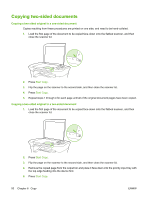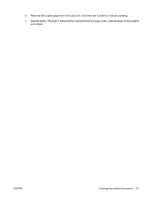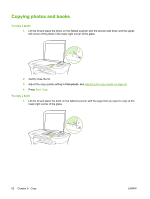HP LaserJet M1005 HP LaserJet M1005 MFP - User Guide - Page 57
Changing the number of copies, To change the number of copies for the current job
 |
View all HP LaserJet M1005 manuals
Add to My Manuals
Save this manual to your list of manuals |
Page 57 highlights
Changing the number of copies You can choose to have the default number of copies be any number from 1 to 99. To change the number of copies for the current job 1. On the device control panel, press # Copies. 2. Use the < or the > button to adjust the number of copies, and then press Menu/Enter. 3. Press Start Copy. NOTE: The change in the setting remains active for about two minutes after the copy job has been completed. During this time, Settings=Custom appears on the device control-panel display. To change the default number of copies 1. On the device control panel, press Menu/Enter. 2. Use the < or the > button to select Copy setup, and then press Menu/Enter. 3. Use the < or the > button to select Def. # of copies, and then press Menu/Enter. 4. Use the < or the > button to adjust the number of copies (between 1 and 99) that you want as the default. 5. Press Menu/Enter to save the selection. NOTE: The factory-set default for the number of copies is 1. ENWW Changing the number of copies 47