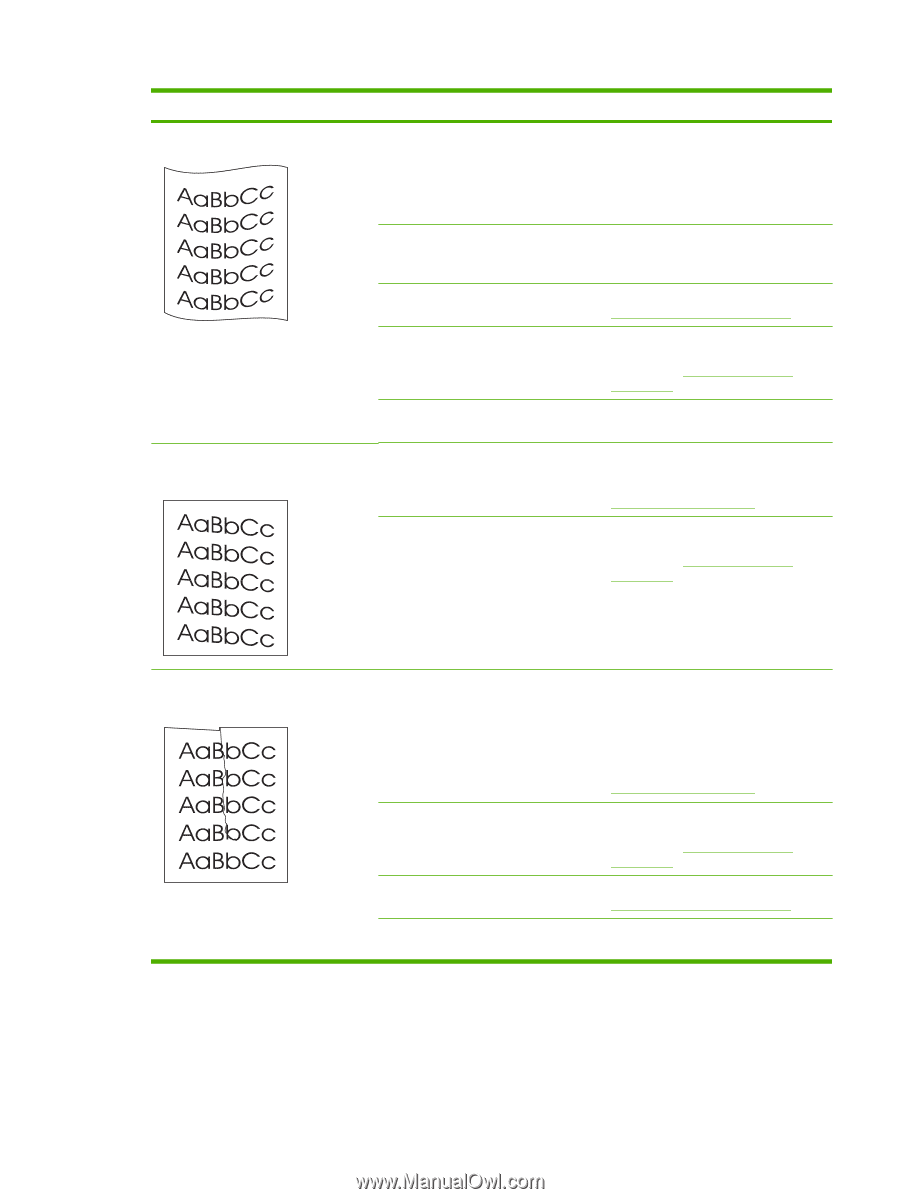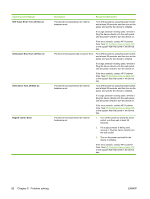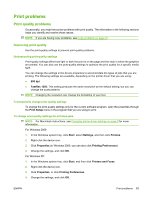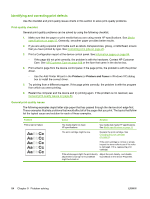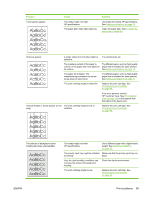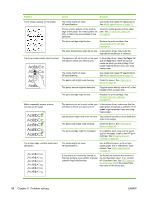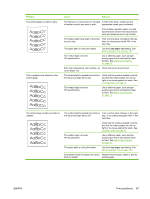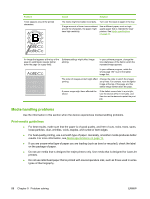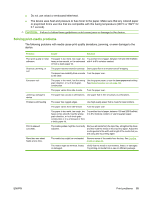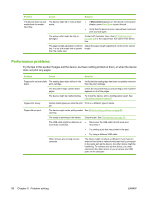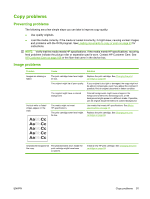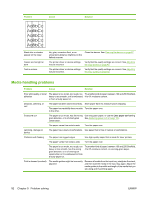HP LaserJet M1005 HP LaserJet M1005 MFP - User Guide - Page 97
Less paper curl, The media might be loaded incorrectly or
 |
View all HP LaserJet M1005 manuals
Add to My Manuals
Save this manual to your list of manuals |
Page 97 highlights
Problem The printed page is curled or wavy. Text or graphics are skewed on the printed page. Cause Solution The device is not set to print on the type In the printer driver, make sure the of media on which you want to print. appropriate media type is selected. If the problem persists, select a media type that uses a lower fuser temperature, such as transparencies or light media. The media might have been in the input Turn over the stack of media in the tray. tray too long. Also, try rotating the media 180° in the input tray. The paper path is curling the media. Use the Less paper curl setting. See Reducing paper curl on page 100. The media might not meet HP specifications. Use a different paper, such as highquality paper that is intended for laser printers. See Media specifications on page 13. Both high temperature and humidity can Check the device environment. cause paper curl. The media might be loaded incorrectly or the input tray might be too full. Verify that the media is loaded correctly and that the media guides are not too tight or too loose against the stack. See Loading media on page 24. The media might not meet HP specifications. Use a different paper, such as highquality paper that is intended for laser printers. See Media specifications on page 13. The printed page contains wrinkles or creases. The media might be loaded incorrectly or Turn over the stack of paper in the input the input tray might be too full. tray, or try rotating the paper 180° in the input tray. Verify that the media is loaded correctly and that the media guides are not too tight or too loose against the stack. See Loading media on page 24. The media might not meet HP specifications. Use a different paper, such as highquality paper that is intended for laser printers. See Media specifications on page 13. The paper path is curling the media. Use the Less paper curl setting. See Reducing paper curl on page 100. Air pockets inside envelopes can cause Remove the envelope, flatten it, and try them to wrinkle. printing again. ENWW Print problems 87