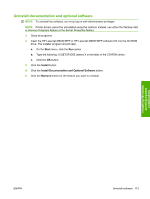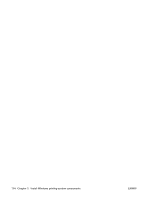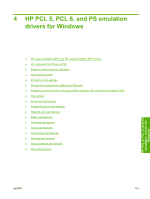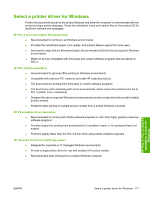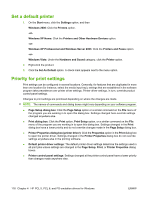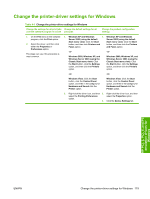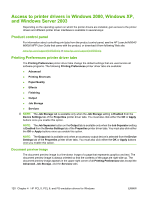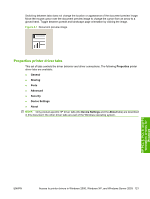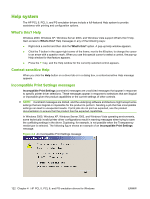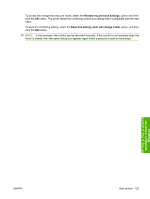HP LaserJet M9040/M9050 HP LaserJet M9040/M9050 MFP - Software Technical Refer - Page 136
Set a default printer, Priority for print settings, Set As Default
 |
View all HP LaserJet M9040/M9050 manuals
Add to My Manuals
Save this manual to your list of manuals |
Page 136 highlights
Set a default printer 1. On the Start menu, click the Settings option, and then Windows 2000: Click the Printers option. -or- Windows XP Home: Click the Printers and Other Hardware Devices option. -or- Windows XP Professional and Windows Server 2003: Click the Printers and Faxes option. -or- Windows Vista: Under the Hardware and Sound category, click the Printer option. 2. Right-click the product. 3. Click the Set As Default option. A check mark appears next to the menu option. Priority for print settings Print settings can be configured in several locations. Generally, for features that are duplicated in more than one location (for instance, select the media input tray), settings that are established in the software program take precedence over printer driver settings. Printer driver settings, in turn, override product control-panel settings. Changes to print settings are prioritized depending on where the changes are made. NOTE: The names of commands and dialog boxes might vary depending on your software program. ● Page Setup dialog box: Click the Page Setup option or a similar command on the File menu of the program you are working in to open this dialog box. Settings changed here override settings changed anywhere else. ● Print dialog box: Click the Print option, Print Setup option, or a similar command on the File menu of the program you are working in to open this dialog box. Settings changed in the Print dialog box have a lower priority and do not override changes made in the Page Setup dialog box. ● Printer Properties dialog box (printer driver): Click the Properties option in the Print dialog box to open the printer driver. Settings changed in the Printer Properties dialog box do not override settings anywhere else in the printing software. ● Default printer driver settings: The default printer driver settings determine the settings used in all print jobs unless settings are changed in the Page Setup, Print, or Printer Properties dialog boxes. ● Printer control panel settings: Settings changed at the printer control panel have a lower priority than changes made anywhere else. 118 Chapter 4 HP PCL 5, PCL 6, and PS emulation drivers for Windows ENWW