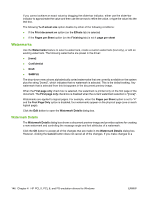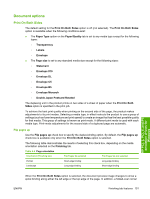HP LaserJet M9040/M9050 HP LaserJet M9040/M9050 MFP - Software Technical Refer - Page 169
Document options, Print On Both Sides, Flip s up, Double Japan Postcard Rotated
 |
View all HP LaserJet M9040/M9050 manuals
Add to My Manuals
Save this manual to your list of manuals |
Page 169 highlights
Document options Print On Both Sides The default setting for the Print On Both Sides option is off (not selected). The Print On Both Sides option is available when the following conditions exist: ● The Paper Type option on the Paper/Quality tab is set to any media type except for the following types: ◦ Transparency ◦ Labels ◦ Envelope ● The Page size is set to any standard media size except for the following sizes: ◦ Statement ◦ Envelope #10 ◦ Envelope DL ◦ Envelope C5 ◦ Envelope B5 ◦ Envelope Monarch ◦ Double Japan Postcard Rotated The duplexing unit in the product prints on two sides of a sheet of paper when the Print On Both Sides option is specified in the print job. To achieve the best print quality when printing on the second side of the page, the product makes adjustments to its print modes. Selecting a media type, in effect instructs the product to use a group of settings (such as fuser temperature and print speed) to create an image that has the best possible quality for that media. This group of settings is known as print mode. A different print mode is used with each media type. Print-mode adjustments for the second side of a duplexed page are automatic. Flip pages up Use the Flip pages up check box to specify the duplex-binding option. By default, the Flip pages up check box is available only when the Print On Both Sides option is selected. The following table demonstrates the results of selecting this check box, depending on the media orientation selected on the Finishing tab. Table 4-4 Page orientation Orientation (Finishing tab) Flip Pages Up selected Flip Pages Up not selected Portrait Short-edge binding Long-edge binding Landscape Long-edge binding Short-edge binding HP PCL 5, PCL 6, and PS emulation drivers for Windows When the Print On Both Sides option is selected, the document preview image changes to show a spiral binding along either the left edge or the top edge of the page. In addition, a folded-over corner ENWW Finishing tab features 151