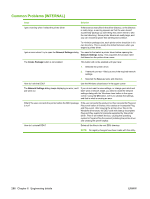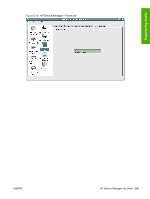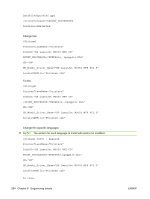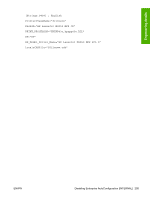HP LaserJet M9040/M9050 HP LaserJet M9040/M9050 MFP - Software Technical Refer - Page 308
Create an output
 |
View all HP LaserJet M9040/M9050 manuals
Add to My Manuals
Save this manual to your list of manuals |
Page 308 highlights
Create an output An output file contains all the device data generated between the application and the printer driver, which can be used to troubleshoot printing issues. To create an output file, a new local port must be created. Complete the following steps: 1. On the Start menu, click the Settings option, and then Windows 2000: Click the Printers option. -orWindows Server 2003 and Windows XP Professional: Click the Printers and Faxes option. -orWindows XP Home: Click the Printers and Other Hardware Devices option. -orWindows Vista: Under the Hardware and Sound category, click the Printer option. 2. Right-click the driver used for printing. 3. Click the Properties option. 4. Select the Ports tab. 5. Click the Add a port button. 6. Select the Local port option, and then click the New port button. 7. Type a port name (such as, "output_test") and click the OK button. 8. Click the Close button twice to exit the Properties dialog box. When sending a print job to the device using the driver, an output file is created in the \Windows\System32 directory. NOTE: Every time a print job is sent using this port, the new output file overwrites any output file with the same name. To avoid this, rename the output file once it has been generated. NOTE: When troubleshooting is complete, reassign the appropriate port on the print server. 290 Chapter 6 Engineering details ENWW