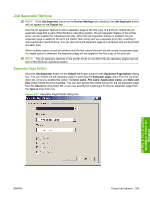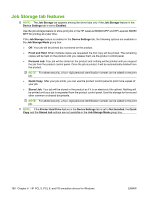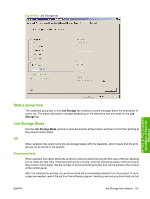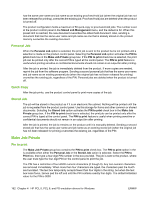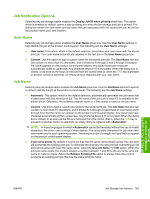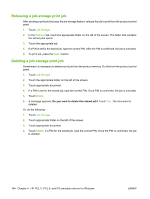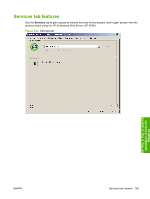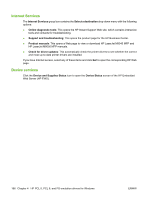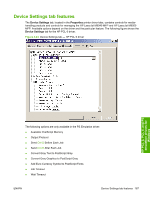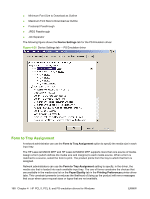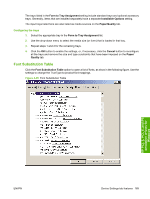HP LaserJet M9040/M9050 HP LaserJet M9040/M9050 MFP - Software Technical Refer - Page 182
Releasing a job-storage print job, Job Storage, Retrieve, Select, Delete
 |
View all HP LaserJet M9040/M9050 manuals
Add to My Manuals
Save this manual to your list of manuals |
Page 182 highlights
Releasing a job-storage print job After sending a print job that uses the job-storage feature, release the job to print from the product control panel. 1. Touch Job Storage. 2. In the Retrieve tab, touch the appropriate folder on the left of the screen. The folder that contains the stored jobs opens. 3. Touch the appropriate job. 4. If a PIN is set for the stored job, type the correct PIN. After the PIN is confirmed, the job is unlocked. 5. To print job, press the Select button. Deleting a job-storage print job Sometimes it is necessary to delete a print job from the product memory. Do this from the product control panel. 1. Touch Job Storage. 2. Touch the appropriate folder on the left of the screen. 3. Touch appropriate document. 4. If a PIN is set for the stored job, type the correct PIN. Once PIN is confirmed, the job is unlocked. 5. Touch Delete. 6. A message appears: Do you want to delete this stored job? Touch Yes. The document is deleted. Or, do the following: 1. Touch Job Storage. 2. Touch appropriate folder on the left of the screen. 3. Touch appropriate document. 4. Touch Delete. If a PIN for the stored job, type the correct PIN. Once the PIN is confirmed, the job is deleted. 164 Chapter 4 HP PCL 5, PCL 6, and PS emulation drivers for Windows ENWW