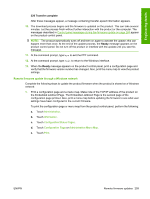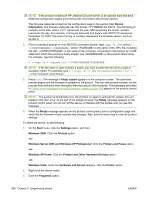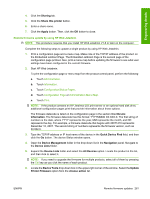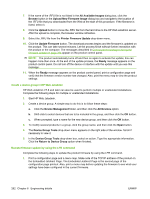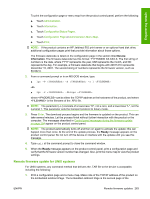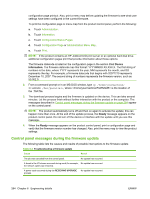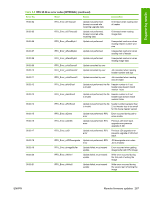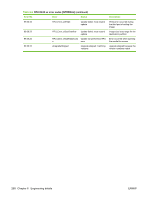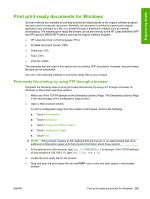HP LaserJet M9040/M9050 HP LaserJet M9040/M9050 MFP - Software Technical Refer - Page 282
Control panel messages during the firmware update, Configuration/Status s
 |
View all HP LaserJet M9040/M9050 manuals
Add to My Manuals
Save this manual to your list of manuals |
Page 282 highlights
configuration page printout. Also, print a menu map before updating the firmware to see what user settings have been configured in the current firmware. To print the configuration page or menu map from the product control panel, perform the following: a. Touch Administration. b. Touch Information. c. Touch Configuration/Status Pages. d. Touch Configuration Page or Administration Menu Map. e. Touch Print. NOTE: If the product contains an HP Jetdirect EIO print server or an optional hard disk drive, additional configuration pages print that provide information about those options. The firmware datecode is listed on the configuration page in the section titled Device Information. The firmware datecode has this format: YYYYMMDD XX.XXX.X. The first string of numbers is the date, where YYYY represents the year, MM represents the month, and DD represents the day. For example, a firmware datecode that begins with 20071210 represents December 10, 2007. The second string of numbers represents the firmware version, such as 50.002.0. 2. From a command prompt or in an MS-DOS window, type cp /home/yourmachine/ FILENAME /dev/parallel>, where is the location of the .TAR file. 3. The download process begins and the firmware is updated on the device. This can take several minutes. Let the process finish without further interaction with the product or the computer. The messages described in Control panel messages during the firmware update on page 264 appear on the control panel. NOTE: The product automatically turns off and then on again to activate the update; this can happen more than once. At the end of the update process, the Ready message appears on the product control panel. Do not turn off the device or interfere with the update until you see this message. 4. When the Ready message appears on the product control panel, print a configuration page and verify that the firmware version number has changed. Also, print the menu map to view the product settings. Control panel messages during the firmware update The following table lists the causes and results of possible interruptions to the firmware update. Table 6-2 Troubleshooting a firmware update Cause Result The job was cancelled from the control panel. No update has occurred. A break in the I/O stream occurred during send (for example, No update has occurred. the network cable was removed). A power cycle occurred during the RECEIVING UPGRADE No update has occurred. process. 264 Chapter 6 Engineering details ENWW