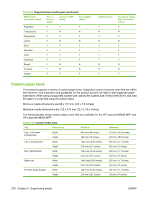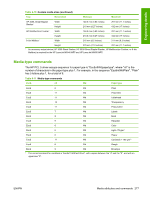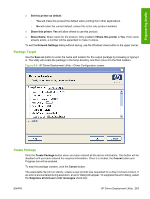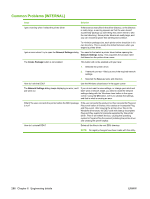HP LaserJet M9040/M9050 HP LaserJet M9040/M9050 MFP - Software Technical Refer - Page 299
Package Source, Driver Directory, Install Type
 |
View all HP LaserJet M9040/M9050 manuals
Add to My Manuals
Save this manual to your list of manuals |
Page 299 highlights
Engineering details Package Source Driver Directory Use the Select Driver button to enter the directory where the printer driver resides by browsing or typing it in. You should only have one printer-driver package in this directory because this utility will package all the files found in this directory (and sub directories) into the executable file. If you have downloaded a compressed printer-driver package, you must expand it before using this utility. In some cases, you may have multiple printer driver .INF files in the directory (sometimes one is for color and another for mono products). In this case, an additional dialog will allow you to select which printer driver to package. You will also get a warning if the directory is large. This is to help prevent packaging more than one printer driver. You may choose to continue at this point or not. Once the printer-driver directory is selected, and one printer driver has been found, the printer-driver information is displayed below the directory selection box. For printer drivers that support preconfiguration, the check box below will be enabled. Selecting this will run a configuration dialog after clicking the Create Package button. Install Type Silently preload the driver is the option to select for users that will be using a direct connection, like a USB cable. A future Plug and Play event will be necessary to install the printer driver, but all the files will be installed in the Windows driver store by this package for future use. By default the executable file runs silently. If you would like to prompt the end user to connect the product at the end of the install, select the Show a prompt to connect the printer check box. For products using a network connection, select the Silently create the network port and install driver option. The Network Settings button will become enabled, and you should click on it to enter the required network settings. NOTE: If you don't select the printer driver first, you'll get an error dialog. You must select the printer driver first so that the product name can be derived from the printer-driver name. ENWW HP Driver Deployment Utility 281