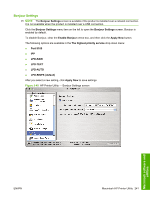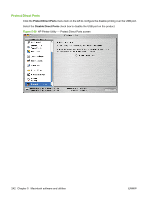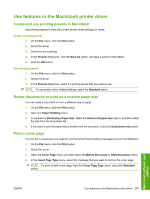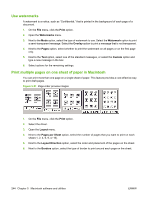HP LaserJet M9040/M9050 HP LaserJet M9040/M9050 MFP - Software Technical Refer - Page 261
Use features in the Macintosh printer driver, Create and use printing presets in Macintosh
 |
View all HP LaserJet M9040/M9050 manuals
Add to My Manuals
Save this manual to your list of manuals |
Page 261 highlights
Use features in the Macintosh printer driver Create and use printing presets in Macintosh Use printing presets to save the current printer driver settings for reuse. Create a printing preset 1. On the File menu, click the Print option. 2. Select the driver. 3. Select the print settings. 4. In the Presets dialog box, click the Save As option, and type a name for the preset. 5. Click the OK button. Use printing presets 1. On the File menu, click the Print option. 2. Select the driver. 3. In the Presets dialog box, select the printing preset that you want to use. NOTE: To use printer-driver default settings, select the Standard option. Resize documents or print on a custom paper size You can scale a document to fit on a different size of paper. 1. On the File menu, click the Print option. 2. Open the Paper Handling menu. 3. In the area for Destination Paper Size, select the Scale to fit paper size option, and then select the size from the drop-down list. 4. If you want to use only paper that is smaller than the document, select the Scale down only option. Print a cover page You can print a separate cover page for your document that includes a message (such as "Confidential"). 1. On the File menu, click the Print option. 2. Select the driver. 3. Open the Cover Page menu, and then select the Before Document or After Document option. 4. In the Cover Page Type menu, select the message that you want to print on the cover page. NOTE: To print a blank cover page, from the Cover Page Type menu, select the Standard option. Macintosh software and utilities ENWW Use features in the Macintosh printer driver 243