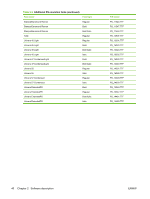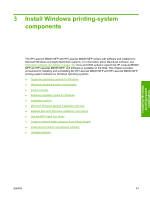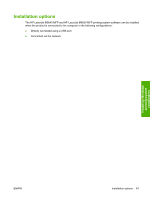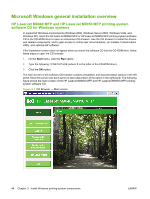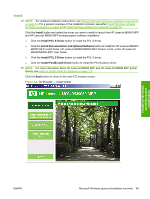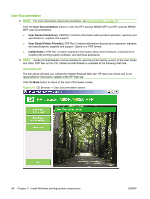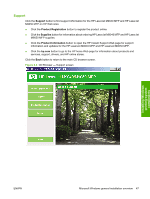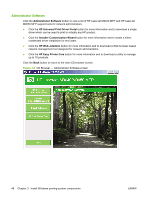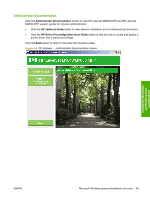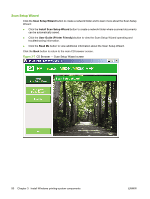HP LaserJet M9040/M9050 HP LaserJet M9040/M9050 MFP - Software Technical Refer - Page 63
Install, Install PCL 6 Driver, Install Documentation and Optional Software
 |
View all HP LaserJet M9040/M9050 manuals
Add to My Manuals
Save this manual to your list of manuals |
Page 63 highlights
Install NOTE: For detailed installation instructions, see Detailed Microsoft Windows installation instructions on page 54. For a general overview of the installation process, see either Install Windows software for direct connections on page 52 or Install Windows software for networks on page 53. Click the Install button and select the driver you want to install to launch the HP LaserJet M9040 MFP and HP LaserJet M9050 MFP printing-system software installation. ● Click the Install PCL 6 Driver button to install the PCL 6 driver. ● Click the Install Documentation and Optional Software button to install the HP LaserJet M9040 / M9050 MFP Install Notes, HP LaserJet M9040/M9050 MFP Screen Fonts, or the HP LaserJet M9040/M9050 MFP User Guide. ● Click the Install PCL 5 Driver button to install the PCL 5 driver. ● Click the Install PostScript® Driver button to install the PS emulation driver. NOTE: For more information about HP LaserJet M9040 MFP and HP LaserJet M9050 MFP printer drivers, see Select a printer driver for Windows on page 117. Click the Back button to return to the main CD browser screen. Figure 3-2 CD Browser - Install screen Installing Windows printing-system components ENWW Microsoft Windows general installation overview 45