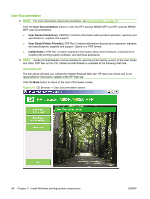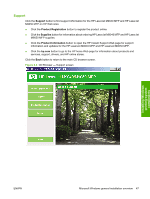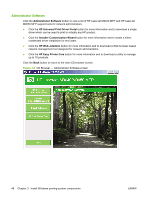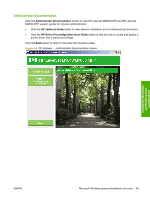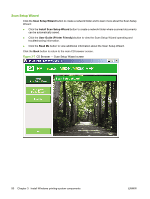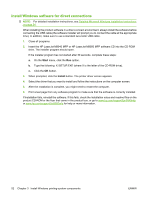HP LaserJet M9040/M9050 HP LaserJet M9040/M9050 MFP - Software Technical Refer - Page 69
Next Steps, Install HP Update
 |
View all HP LaserJet M9040/M9050 manuals
Add to My Manuals
Save this manual to your list of manuals |
Page 69 highlights
Next Steps The Next Steps dialog box appears after you install a printer driver. The following options are available: ● Click the Install HP Update button to install a utility that provides software and driver updates for the HP LaserJet M9040 MFP and HP LaserJet M9050 MFP. ● Click the Install Documentation and Optional Software button to install the HP LaserJet M9040 / M9050 MFP Install Notes, HP LaserJet M9040 / M9050 MFP Install Notes, the HP LaserJet M9040/ M9050 MFP Screen Fonts, or the HP LaserJet M9040/M9050 User Guide. ● Click the Install Additional Driver button and select the driver you want to install to launch the HP LaserJet M9040 MFP and HP LaserJet M9050 MFP printing-system software installation. ● Click the Product Registration button to register your product online. ● Click the HP Easy Printer Care button for more information and to download a utility to manage up to 15 products. ● Click the Scan Setup Wizard button to create a network folder where scanned documents can be automatically saved. Click the Exit button to close the CD browser screen. Figure 3-8 CD Browser - Next Steps screen Installing Windows printing-system components ENWW Microsoft Windows general installation overview 51