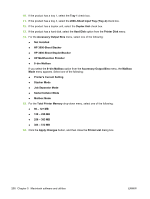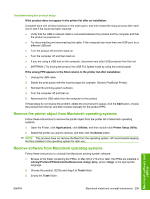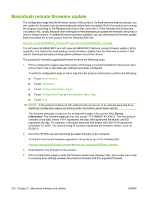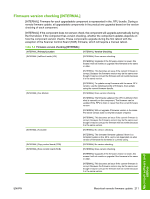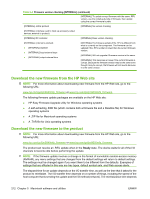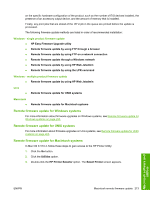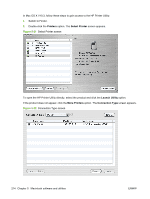HP LaserJet M9040/M9050 HP LaserJet M9040/M9050 MFP - Software Technical Refer - Page 227
Troubleshooting the product setup, Remove the printer object from Macintosh operating systems
 |
View all HP LaserJet M9040/M9050 manuals
Add to My Manuals
Save this manual to your list of manuals |
Page 227 highlights
Troubleshooting the product setup If the product does not appear in the printer list after an installation: Complete each one of these solutions in the order given, and then restart the setup process after each one to see if the issue has been resolved. ● Verify that the USB or network cable is connected between the product and the computer and that the product is powered on. ● Try disconnecting and reconnecting the cable. If the computer has more than one USB port, try a different USB port. ● Turn the product off and then back on. ● Turn the computer off and then back on. ● If you are using a USB hub on the computer, disconnect any other USB products from the hub. ● [INTERNAL] Try forcing the product into USB Full Speed mode by using the control panel. If the wrong PPD appears in the Kind column in the printer list after installation: 1. Unplug the USB cable. 2. Delete the print queue with the incorrect type (for example, Generic PostScript Printer). 3. Reinstall the printing-system software. 4. Turn the computer off and then on. 5. Reconnect the USB cable from the computer to the product. If these steps do not resolve the problem, delete the incorrect print queue, click the Add button, choose the product from the list, and then browse manually for the product PPD. Remove the printer object from Macintosh operating systems Follow these instructions to remove the printer object from the printer list in Macintosh operating systems: 1. Open the Finder, click Applications, click Utilities, and then double-click Printer Setup Utility. 2. Select the printer you want to remove, and then click the Delete button. NOTE: This process does not remove the files from the operating system. HP recommends keeping the files installed in the operating system for later use. Remove software from Macintosh operating systems Follow these instructions to uninstall the Macintosh printing-system software: 1. Browse to the folder containing the PPDs. In Mac OS X V10.2.8 or later, the PPDs are installed in Library/Printers/PPDs/Contents/Resources:.lproj, where is the appropriate language. 2. Choose the product .GZ file and drag it to Trash folder. 3. Empty the Trash folder. Macintosh software and utilities ENWW Macintosh install and uninstall instructions 209