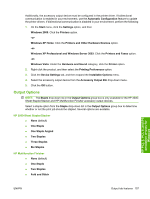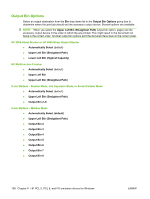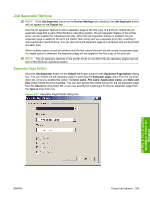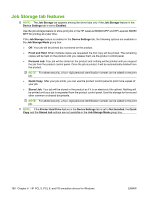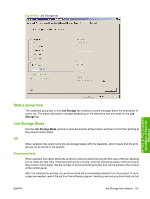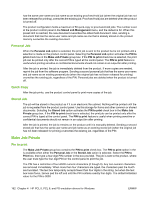HP LaserJet M9040/M9050 HP LaserJet M9040/M9050 MFP - Software Technical Refer - Page 175
Output Options, HP 3000-Sheet Stapler/Stacker, HP Multifunction Finisher - multifunction printer
 |
View all HP LaserJet M9040/M9050 manuals
Add to My Manuals
Save this manual to your list of manuals |
Page 175 highlights
Additionally, the accessory output device must be configured in the printer driver. If bidirectional communication is enabled in your environment, use the Automatic Configuration feature to update the printer drivers. If bidirectional communication is disabled in your environment, perform the following: 1. On the Start menu, click the Settings option, and then Windows 2000: Click the Printers option. -orWindows XP Home: Click the Printers and Other Hardware Devices option. -orWindows XP Professional and Windows Server 2003: Click the Printers and Faxes option. -orWindows Vista: Under the Hardware and Sound category, click the Printer option. 2. Right-click the product, and then select the Printing Preferences option. 3. Click the Device Settings tab, and then expand the Installable Options menu. 4. Select the accessory output device from the Accessory Output Bin drop-down menu. 5. Click the OK button. Output Options NOTE: The Staple drop-down list in the Output Options group box is only available for the HP 3000Sheet Stapler/Stacker and HP Multifunction Finisher accessory output devices. Select a staple option from the Staple drop-down list in the Output Options group box to determine whether or not the print job should be stapled. Several options are available. HP 3000-Sheet Stapler/Stacker ● None (default) ● One Staple ● One Staple Angled ● Two Staples ● Three Staples ● Six Staples HP Multifunction Finisher ● None (default) ● One Staple ● Two Staples ● Fold and Stitch HP PCL 5, PCL 6, and PS emulation drivers for Windows ENWW Output tab features 157