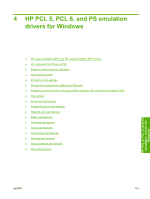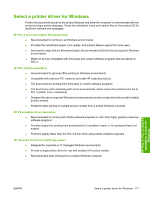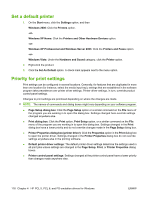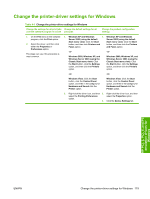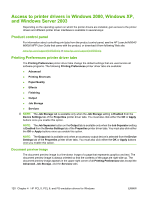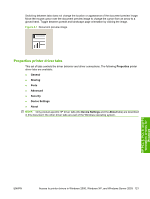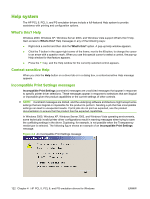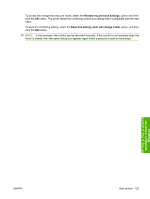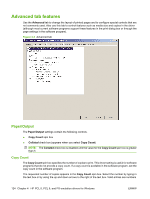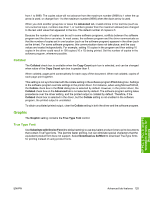HP LaserJet M9040/M9050 HP LaserJet M9040/M9050 MFP - Software Technical Refer - Page 138
Access to printer drivers in Windows 2000, Windows XP, and Windows Server 2003, Product control panel
 |
View all HP LaserJet M9040/M9050 manuals
Add to My Manuals
Save this manual to your list of manuals |
Page 138 highlights
Access to printer drivers in Windows 2000, Windows XP, and Windows Server 2003 Depending on the operating system on which the printer drivers are installed, gain access to the printer drivers and different printer driver interfaces is available in several ways: Product control panel For information about controlling print jobs from the product control panel, see the HP LaserJet M9040/ M9050 MFP User Guide that came with the product, or download it from following Web site: www.hp.com/support/ljm9040mfp or www.hp.com/support/ljm9050mfp Printing Preferences printer driver tabs The Printing Preferences printer driver tabs change the default settings that are used across all software programs. The following Printing Preferences printer driver tabs are available: ● Advanced ● Printing Shortcuts ● Paper/Quality ● Effects ● Finishing ● Output ● Job Storage ● Services NOTE: The Job Storage tab is available only when the Job Storage setting is Enabled from the Device Settings tab of the Properties printer driver tabs. You must also click either the OK or Apply buttons once you enable this option. NOTE: The Job Separator button on the Output tab is available only when the Job Separator setting is Enabled from the Device Settings tab of the Properties printer driver tabs. You must also click either the OK or Apply buttons once you enable this option. NOTE: The Output tab is available only when an accessory output device is selected from the Device Settings tab of the Properties printer driver tabs. You must also click either the OK or Apply buttons once you enable this option. Document preview image The document preview image is a line-drawn image of a page that represents graphics and text. The document preview image is always oriented so that the contents of the page are right-side-up. The document preview image appears in the upper-right corner of all Printing Preferences tabs except the Advanced, Job Storage, and the Services tabs. 120 Chapter 4 HP PCL 5, PCL 6, and PS emulation drivers for Windows ENWW