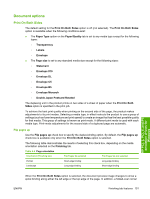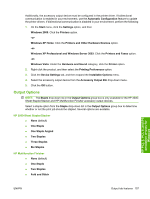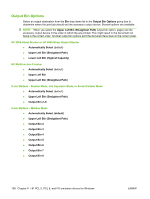HP LaserJet M9040/M9050 HP LaserJet M9040/M9050 MFP - Software Technical Refer - Page 171
s per sheet, Print borders, order, Down, then Right
 |
View all HP LaserJet M9040/M9050 manuals
Add to My Manuals
Save this manual to your list of manuals |
Page 171 highlights
7. Click the OK button in the printer driver. 8. Click the OK button in the print dialog box to print. Pages per sheet Use the Pages per sheet option to select the number of pages to print on a single sheet of media. If you print more than one page per sheet, the pages appear smaller and are arranged on the sheet in the order that they would otherwise be printed. The Pages per sheet drop-down menu provides the following options: ● 1 page per sheet (default) ● 2 pages per sheet ● 4 pages per sheet ● 6 pages per sheet ● 9 pages per sheet ● 16 pages per sheet NOTE: Selecting an option other than 2 pages per sheet changes the Booklet layout setting to Off. Print page borders Related controls indented beneath the Pages per sheet text box are Print page borders and Page order, which become active when the Pages per sheet option is any value other than 1 page per sheet and the Booklet layout setting is Off. The Print page borders option sets a line around each page image on a printed sheet to help visually define the borders of each logical page. Page order The Page order drop-down menu contains the following options: ● Right, then Down ● Down, then Right ● Left, then Down ● Down, then Left HP PCL 5, PCL 6, and PS emulation drivers for Windows ENWW Finishing tab features 153