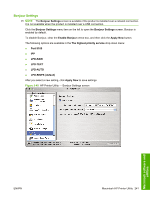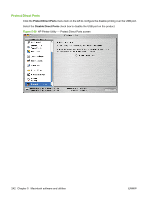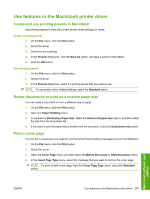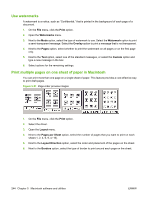HP LaserJet M9040/M9050 HP LaserJet M9040/M9050 MFP - Software Technical Refer - Page 262
Use watermarks, Print multiple s on one sheet of paper in Macintosh, Print, Overlay, s, Custom
 |
View all HP LaserJet M9040/M9050 manuals
Add to My Manuals
Save this manual to your list of manuals |
Page 262 highlights
Use watermarks A watermark is a notice, such as "Confidential," that is printed in the background of each page of a document. 1. On the File menu, click the Print option. 2. Open the Watermarks menu. 3. Next to the Mode option, select the type of watermark to use. Select the Watermark option to print a semi-transparent message. Select the Overlay option to print a message that is not transparent. 4. Next to the Pages option, select whether to print the watermark on all pages or on the first page only. 5. Next to the Text option, select one of the standard messages, or select the Custom option and type a new message in the box. 6. Select options for the remaining settings. Print multiple pages on one sheet of paper in Macintosh You can print more than one page on a single sheet of paper. This feature provides a cost-effective way to print draft pages. Figure 5-51 Page-order preview images 1. On the File menu, click the Print option. 2. Select the driver. 3. Open the Layout menu. 4. Next to the Pages per Sheet option, select the number of pages that you want to print on each sheet (1, 2, 4, 6, 9, or 16). 5. Next to the Layout Direction option, select the order and placement of the pages on the sheet. 6. Next to the Borders option, select the type of border to print around each page on the sheet. 244 Chapter 5 Macintosh software and utilities ENWW