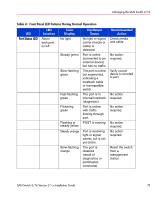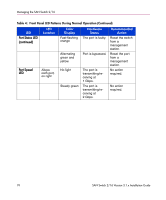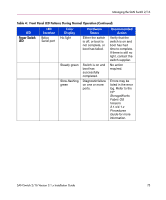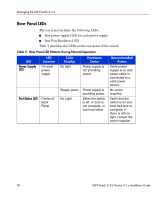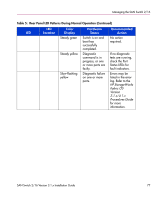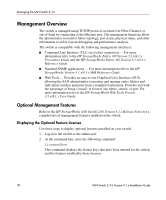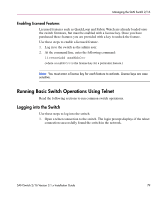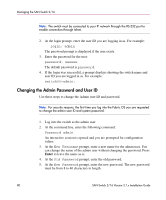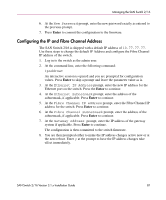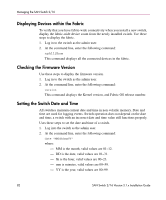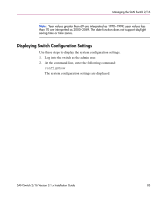HP StorageWorks 16-EL SAN Switch 2/16 version 3.1.x - Installation Guide - Page 78
Management Overview, Optional Management Features, Displaying the Optional Feature Licenses
 |
View all HP StorageWorks 16-EL manuals
Add to My Manuals
Save this manual to your list of manuals |
Page 78 highlights
Managing the SAN Switch 2/16 Management Overview The switch is managed using TCP/IP protocol, in-band over Fibre Channel, or out-of-band by connecting to the Ethernet port. The management functions allow the administrator to monitor fabric topology, port status, physical status, and other information to aid in system debugging and performance analysis. The switch is compatible with the following management interfaces: ■ Command Line Interface (CLI) via a telnet connection - For more information refer to the HP StorageWorks Fabric OS Version 3.1.x/4.1.x Procedures Guide and the HP StorageWorks Fabric OS Version 3.1.x/4.1.x Reference Guide. ■ Standard SNMP applications - For more information refer to the HP StorageWorks Version 3.1.x/4.1.x MIB Reference Guide. ■ Web Tools - Provides an easy-to-use Graphical User Interface (GUI), allowing the SAN administrator to monitor and manage entire fabrics and individual switches and ports from a standard workstation. Provides you with the advantage of being virtually in front of any fabric, switch, or port. For more information refer to the HP StorageWorks Web Tools Version 3.1.x/4.1.x User Guide. Optional Management Features Refer to the HP StorageWorks SAN Switch 2/16 Version 3.1.x Release Notes for a complete list of management features enabled on the switch. Displaying the Optional Feature Licenses Use these steps to display optional features installed on your switch. 1. Log in to the switch as the admin user. 2. At the command line, enter the following command: licenseShow This command displays the license keys that have been entered for the switch and the features enabled by those licenses. 78 SAN Switch 2/16 Version 3.1.x Installation Guide