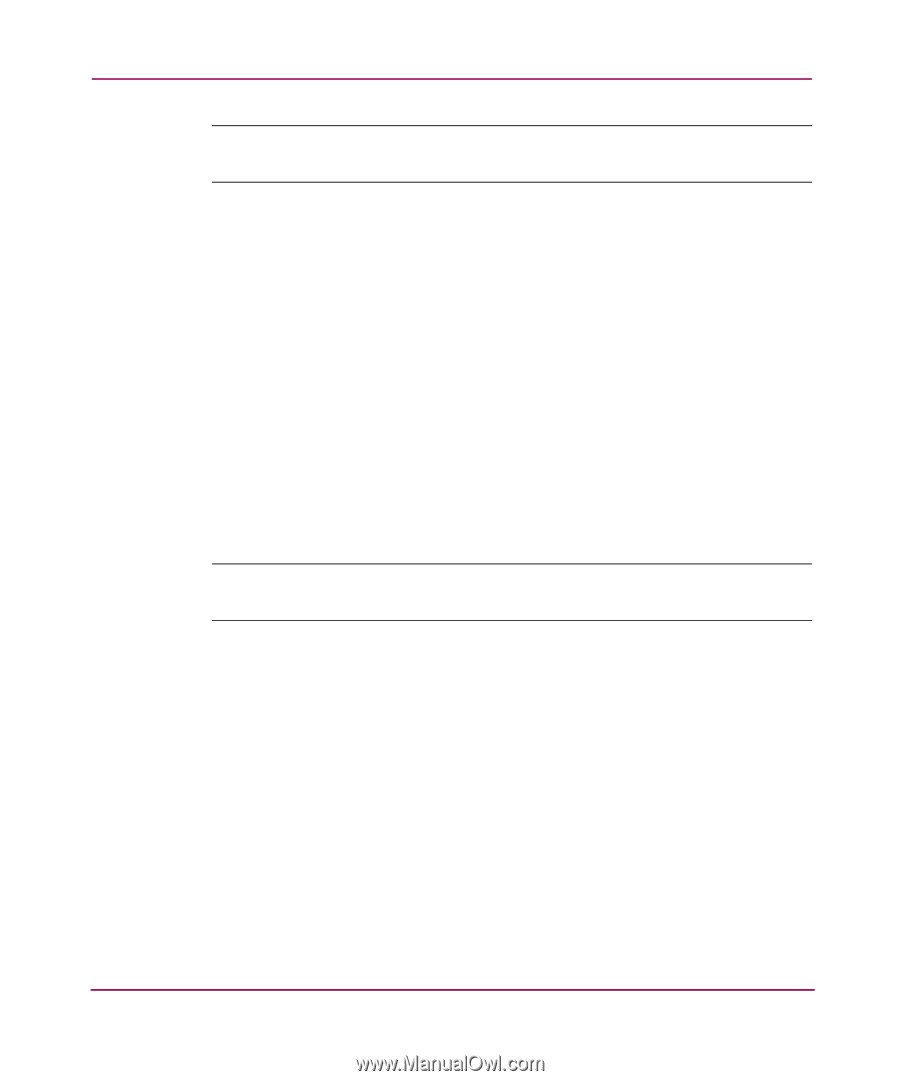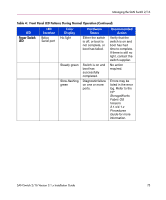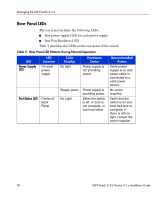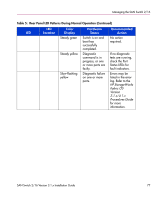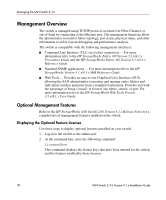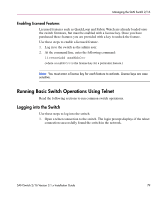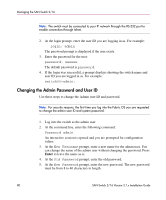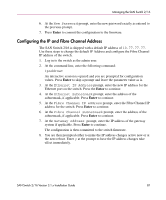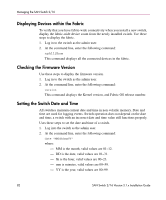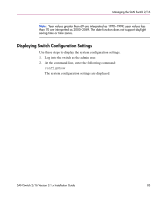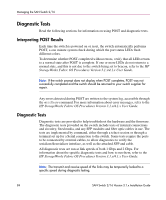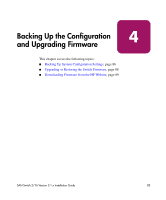HP StorageWorks 16-EL SAN Switch 2/16 version 3.1.x - Installation Guide - Page 80
Changing the Admin Password and User ID, Enter
 |
View all HP StorageWorks 16-EL manuals
Add to My Manuals
Save this manual to your list of manuals |
Page 80 highlights
Managing the SAN Switch 2/16 Note: The switch must be connected to your IP network through the RS-232 port to enable connection through telnet. 2. At the login prompt, enter the user ID you are logging in as. For example: login: admin The password prompt is displayed if the user exists. 3. Enter the password for the user: password: xxxxxx The default password is password. 4. If the login was successful, a prompt displays showing the switch name and user ID you are logged in as. For example: switch55>admin: Changing the Admin Password and User ID Use these steps to change the Admin user ID and password. Note: For security reasons, the first time you log into the Fabric OS you are requested to change the admin user ID and system password. 1. Log into the switch as the admin user. 2. At the command line, enter the following command: Password admin An interactive session is opened and you are prompted for configuration values. 3. At the New Username prompt, enter a new name for the admin user. You can change the name of the admin user without changing the password. Press Enter to leave the name as is. 4. At the Old Password prompt, enter the old password. 5. At the New Password prompt, enter the new password. The new password must be from 8 to 40 characters in length. 80 SAN Switch 2/16 Version 3.1.x Installation Guide