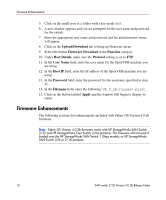HP StorageWorks 2/32 SAN switch 2/32 version 4.0.2b release notes - Page 12
Firmware Upgrade Procedures, UNIX environments
 |
View all HP StorageWorks 2/32 manuals
Add to My Manuals
Save this manual to your list of manuals |
Page 12 highlights
Firmware Upgrade Procedures Firmware Upgrade Procedures UNIX environments Use the following procedure to upgrade the SAN Switch 2/32 to firmware Version 4.0.2b in UNIX environments: 1. Download the firmware from the hp website into a Windows or UNIX machine. 2. Unzip the firmware zip file. It will create several files and folders. 3. Verify that the FTP service is running on the UNIX or Windows machine. 4. Determine which CP card is the standby CP card by establishing a telnet connection to a switch IP address and issuing the haShow command. 5. Login to the "standby" CP card as the "admin" user. 6. Issue the firmwareDownload command, as follows: ter1_127:admin> firmwaredownload Server Name or IP Address: xxx.xxx.xxx.xxx User Name: File Name: /pub/Beta1/release.plist Password: Overwrite the whole firmware [Y]: y Do Auto-Commit after Reboot [Y]: y Reboot system after download [N]: y Note: Rebooting the CP card causes the telnet session to disconnect from the standby CP card. If Auto-Commit is selected as "n", the old firmware version can be restored using the firmwareRestore command. This may be applicable during testing of the SAN. 12 SAN switch 2/32 Version 4.0.2b Release Notes