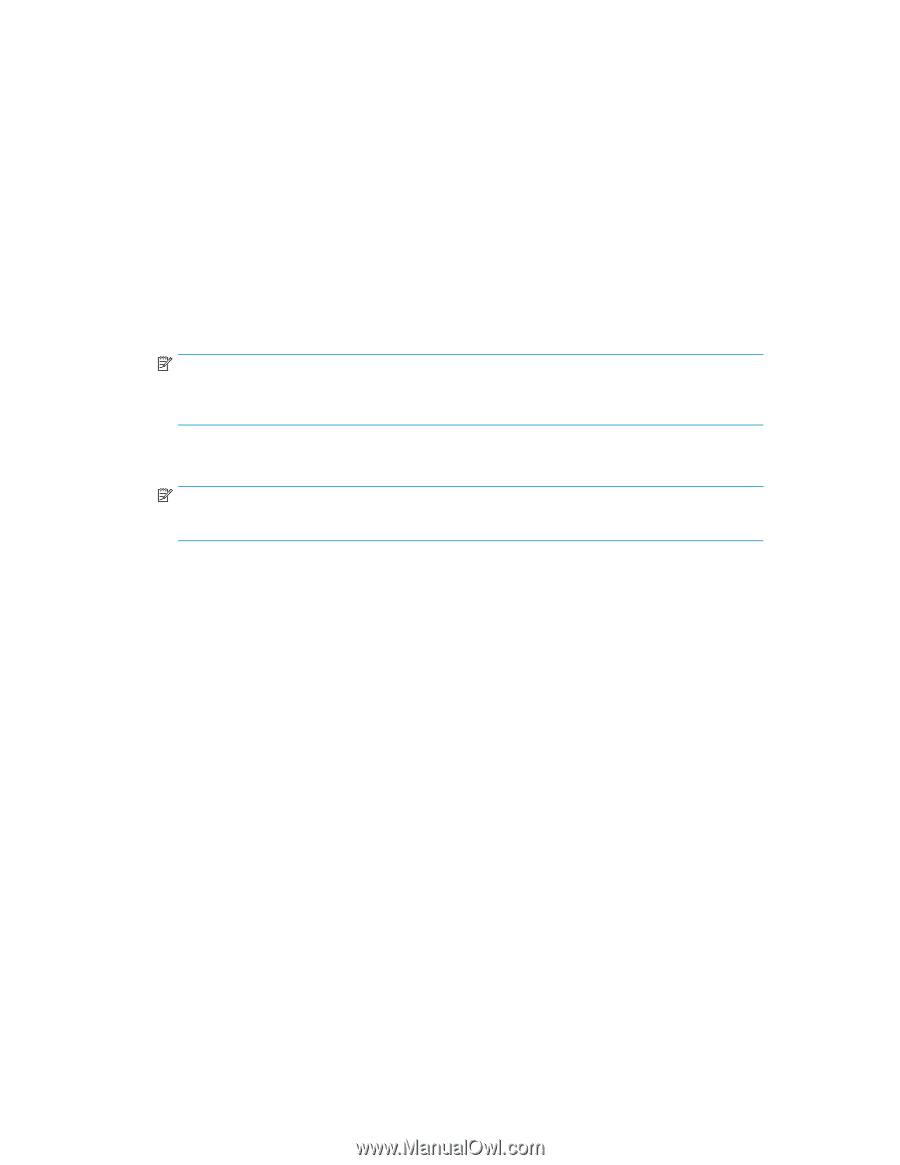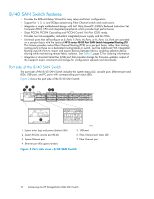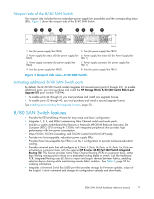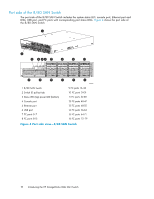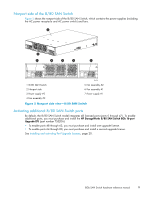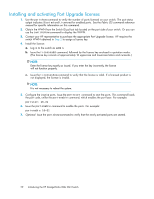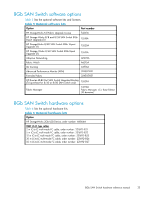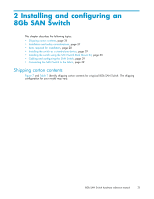HP StorageWorks 8/80 HP StorageWorks 8Gb SAN Switch hardware reference manual - Page 20
SAN Switch ISL Trunking groups
 |
View all HP StorageWorks 8/80 manuals
Add to My Manuals
Save this manual to your list of manuals |
Page 20 highlights
Installing and activating Port Upgrade licenses 1. Use the portshow command to verify the number of ports licensed on your switch. The port status output indicates Started and Licensed for enabled ports. See the Fabric OS command reference manual for specific information on this command. 2. Obtain the WWN from the Switch ID pull-out tab located on the port side of your switch. Or you can use the switchshow command to display the WWN. 3. Contact your HP representative to purchase the appropriate Port Upgrade license. HP requires the switch WWN obtained in Step 2 to assign a license key. 4. Install the license: a. Log in to the switch as admin. b. Issue the licenseadd command, followed by the license key enclosed in quotation marks. (The license key consists of approximately 16 uppercase and lowercase letters and numerals.) NOTE: Enter the license key exactly as issued. If you enter the key incorrectly, the license will not function properly. c. Issue the licenseshow command to verify that the license is valid. If a licensed product is not displayed, the license is invalid. NOTE: It is not necessary to reboot the system. 5. Configure the inactive ports. Issue the portstart command to start the ports. This command loads the port code, unlike the portenable command, which enables the port laser. For example: portstart 16-31 6. Issue the portenable command to enable the ports. For example: portenable 16-31 7. Optional: Issue the portshow command to verify that the newly activated ports are started. 20 Introducing the HP StorageWorks 8Gb SAN Switch