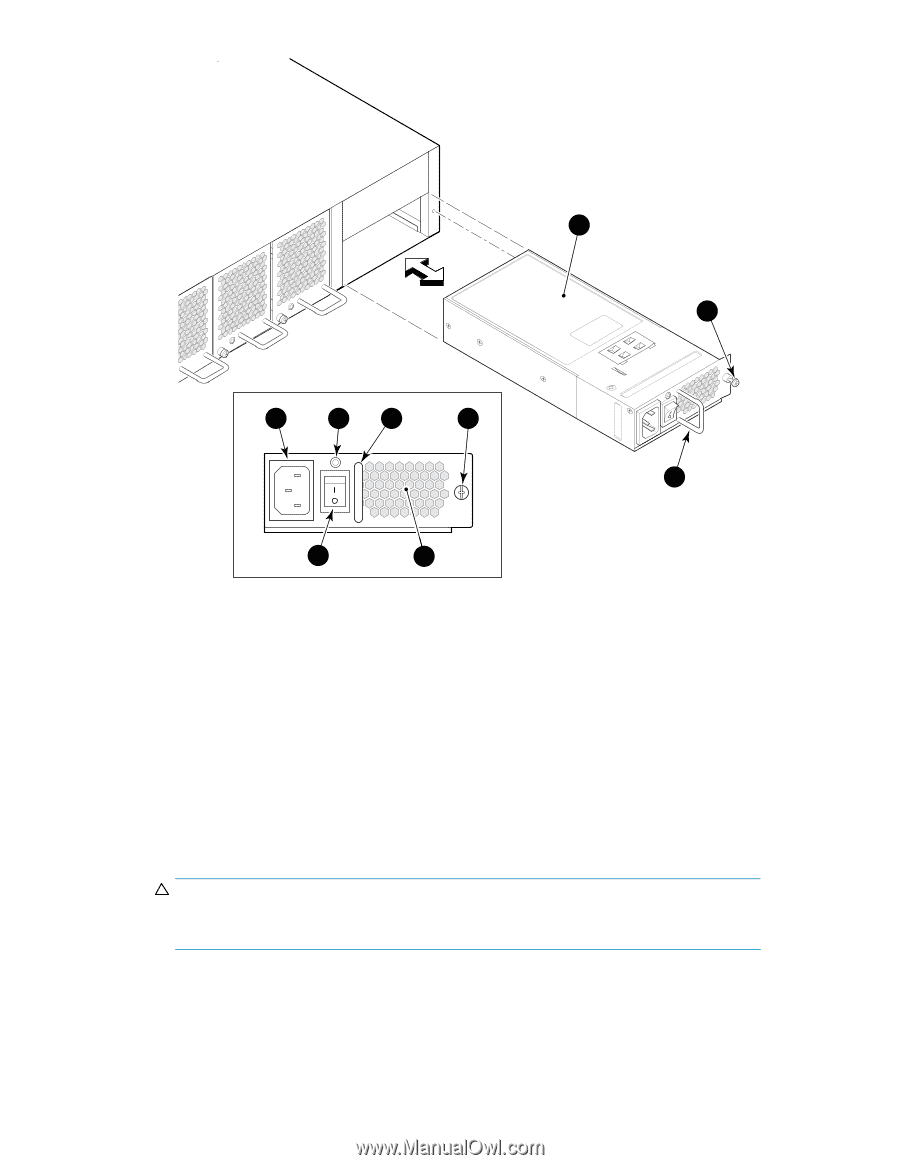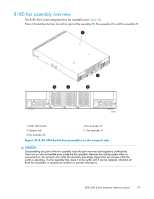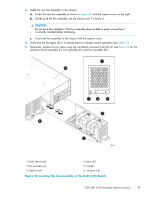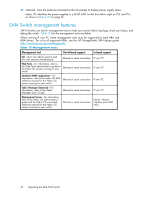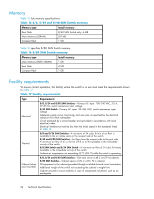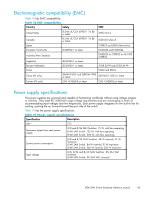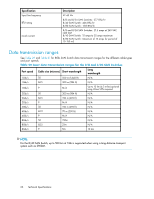HP StorageWorks 8/80 HP StorageWorks 8Gb SAN Switch hardware reference manual - Page 61
Installing a power supply in the 8/80 SAN Switch
 |
View all HP StorageWorks 8/80 manuals
Add to My Manuals
Save this manual to your list of manuals |
Page 61 highlights
scale: 1/4" = 1" 7 scale: 1/4" = 1" 8 1 2 3 4 9 Scale: 3/8" = 1" 5 6 25188a 1. AC power receptacle 3. Handle (inset) 5. AC power switch 7. Power supply 9. Handle 2. Status LED 4. Captive screw (inset) 6. Power supply 8. Captive screw Figure 27 Installing a power supply in the 8/80 SAN Switch 4. Using a Phillips screwdriver, unscrew the captive screw on the power supply you are replacing. 5. Remove the power supply from the chassis by pulling its handle out and away from the chassis. 6. Orient the new power supply as shown in Figure 27, with the AC power receptacle on the left. 7. Gently push the power supply into the chassis until it is firmly seated. CAUTION: Do not force the installation. If the power supply does not slide in easily, make sure that it is correctly oriented before continuing. 8. Secure the power supply to the chassis by tightening the captive screw. 9. Plug the power cord into the power supply and then press the AC power switch to turn it on. 10. Verify that the LED on the new power supply displays a steady green light while the switch is operating. If the LED is not green, make sure that the power supply is firmly seated. 8Gb SAN Switch hardware reference manual 61