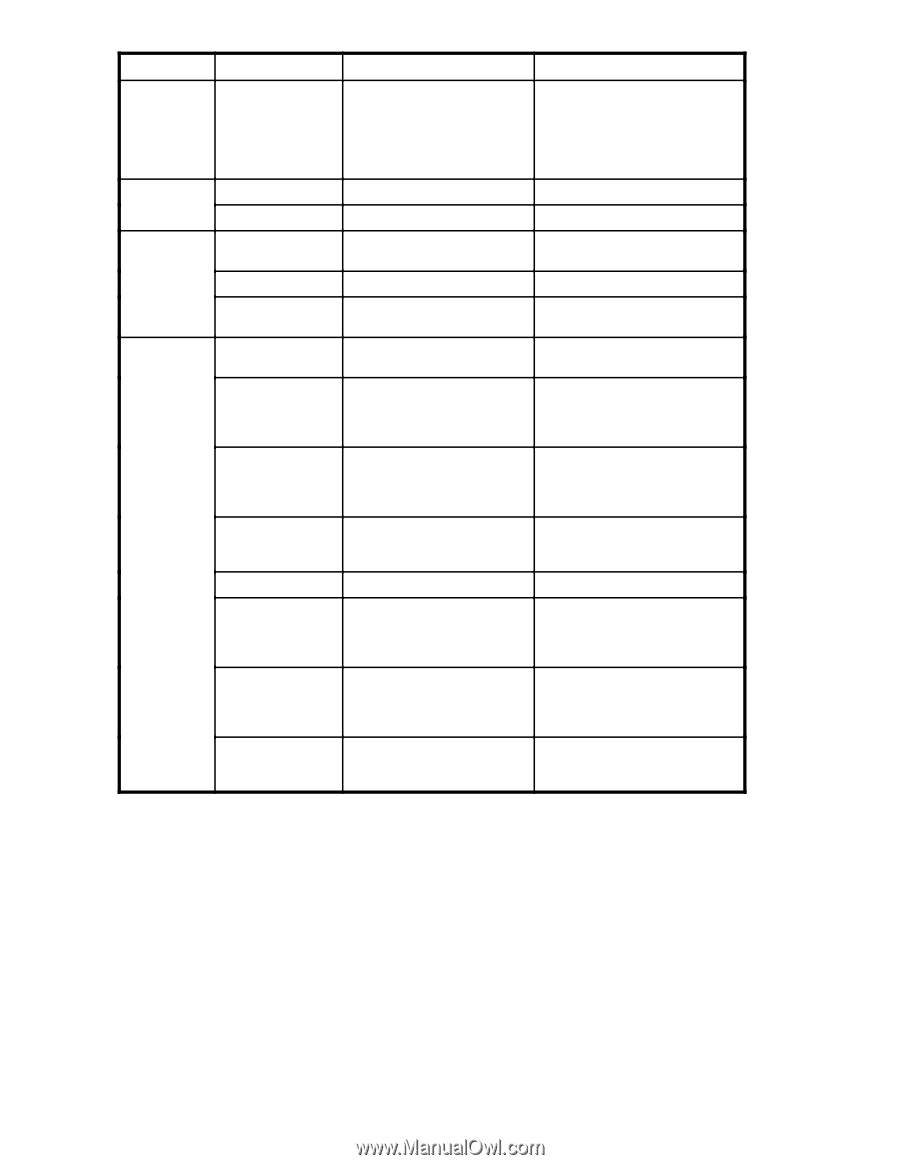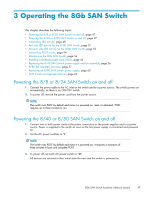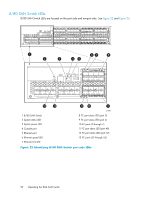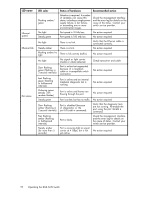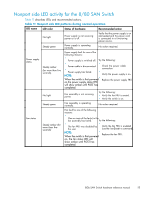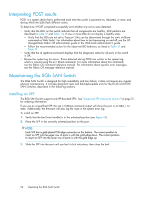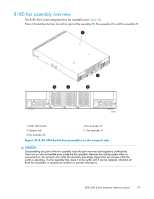HP StorageWorks 8/80 HP StorageWorks 8Gb SAN Switch hardware reference manual - Page 52
LED name, LED color, Status of hardware, Recommended action, Flickering green
 |
View all HP StorageWorks 8/80 manuals
Add to My Manuals
Save this manual to your list of manuals |
Page 52 highlights
LED name Ethernet speed Ethernet link Port status LED color Flashing amber/ green No light Steady green No light Steady amber Flashing amber/no light No light Slow flashing green (flashing in 2-second intervals) Fast flashing green (flashing in half-second intervals) Flickering green (steady with random flashes) Steady green Slow flashing amber (flashing in 2-second intervals) Fast flashing amber (flashing in half-second intervals) Steady amber (for more than 5 seconds) Status of hardware Recommended action Attention is required. A number of variables can cause this status, including a single power supply failure, a fan failure, or exceeding one or more environmental ranges. Check the management interface and the error log for details on the cause of the status. Contact your switch service provider. Port speed is 10 Mb/sec. No action required. Port speed is 100 Mb/sec. No action required. There is no link. Verify that the Ethernet cable is connected correctly. There is a link. No action required. There is link activity (traffic). No action required. No signal or light carrier (media or cable) detected. Port is online but segmented because of a loopback cable or incompatible switch connection. Check transceiver and cable. No action required. Port is online and an internal loopback diagnostic test is running. No action required. Port is online and frames are flowing through the port. No action required. Port is online, but has no traffic. No action required. Port is disabled (because of diagnostics or the portDisable command). Verify that the diagnostic tests are not running. Re-enable the port using the portEnable command. Port is faulty. Check the management interface and the error log for details on the cause of status. Contact your switch service provider. Port is receiving light or signal carrier at 4 Gbps, but is not yet online. No action required. 52 Operating the 8Gb SAN Switch