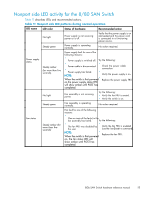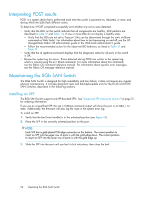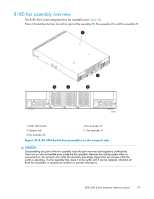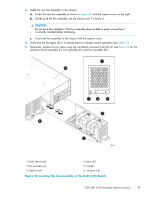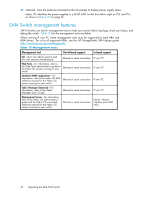HP StorageWorks 8/80 HP StorageWorks 8Gb SAN Switch hardware reference manual - Page 58
Replacing the 8/80 SAN Switch fan assembly, Table 12 Fan status LED behavior, description
 |
View all HP StorageWorks 8/80 manuals
Add to My Manuals
Save this manual to your list of manuals |
Page 58 highlights
Verifying fan assembly FRU replacement To determine if a fan assembly requires replacing, do any of the following: • Check the system status LED. If the system status LED is flashing amber and green, it could mean the fan has failed. The green power supply/fan LED will also flash in the event of failure. Check the management interface and the error log for details on the cause of status. • In Web Tools, check the Fan Status icon background color. It will be either yellow or red if the fan has failed. When the fan is functioning correctly, the background color is green. • Type the fanShow command at the command prompt to display fan status: switch:admin> fanshow Fan 1 is OK, speed is 7105 RPM Fan 2 is OK, speed is 7258 RPM Fan assembly LEDs Table 12 describes the fan status LED colors, behaviors, and actions required, if any. Table 12 Fan status LED behavior, description, and required actions LED color and behavior Description Action required No light Fan assembly is not receiving power. Verify that the fan FRU is seated correctly. Steady green Fan assembly is operating normally. No action required. Steady amber nl (for more than five seconds) Fan fault for one of the following reasons: One or more of the fan(s) in the fan assembly has failed. nl The fan FRU was disabled by the user. Verify that the fan FRU is enabled. If the fan FRU is enabled and the FRU is faulty it should be replaced. Replacing the 8/80 SAN Switch fan assembly Replacing a fan assembly takes approximately two minutes. You will need: • 8/80 SAN Switch • New fan FRU assembly • Phillips-head screwdriver #1 To replace a fan assembly: CAUTION: The 8/80 SAN Switch uses two power cords. Disconnect both power cords before servicing. 1. Use a Phillips-head screwdriver to unscrew the captive screw on the fan assembly you are replacing. 2. Remove the fan assembly from the chassis by pulling the handle out, away from the chassis. 58 Operating the 8Gb SAN Switch