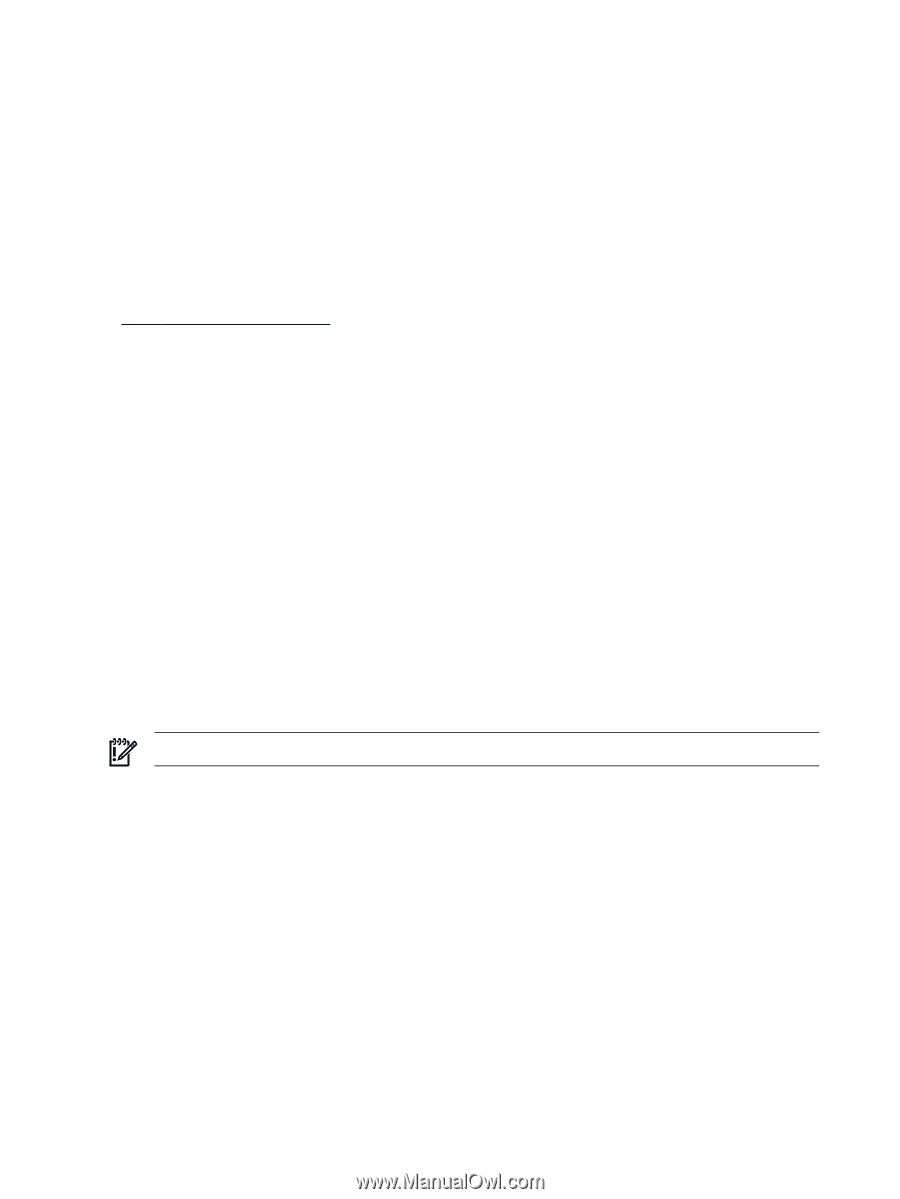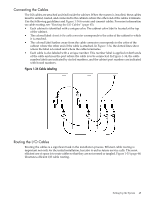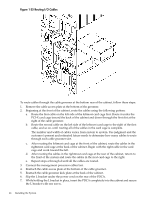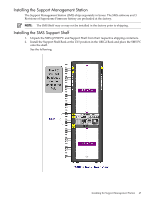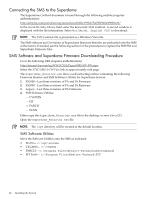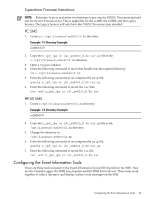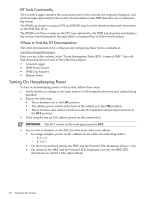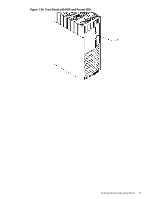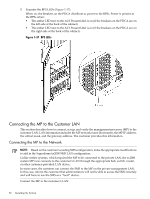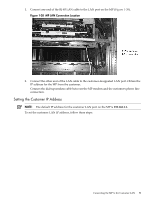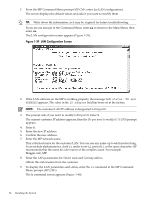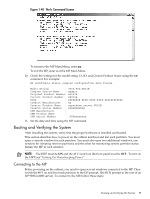HP Superdome SX2000 Installation Guide, Sixth Edition - HP Integrity Superdome - Page 50
Turning On Housekeeping Power, EIT Tools Functionality, Where to Find the EIT Documentation
 |
View all HP Superdome SX2000 manuals
Add to My Manuals
Save this manual to your list of manuals |
Page 50 highlights
EIT Tools Functionality The Console Logger captures the commands typed at the console, the response displayed, and alert messages generated by the system. It stores them on the SMS disk drive in a continuous log format. The IPMI Log Acquirer acquires FPL and FRUID logs from the remote system and stores them on the SMS disk drive. The IPMI Event Viewer analyzes the FPL logs captured by the IPMI Log Acquirer and displays the system event information through either a command-line or Web-based interface. Where to Find the EIT Documentation The latest documentation for setting up and configuring these tools is available at: www.hp.com/go/bizsupport Once you are at the website, select "Event Information Tools (EIT) - formerly SMS". You will find documentation for each of the following subjects: • Console Logger • IPMI Event Viewer • IPMI Log Acquirer • Release Notes Turning On Housekeeping Power To turn on housekeeping power to the system, follow these steps: 1. Verify that the ac voltage at the input source is within specifications for each cabinet being installed. 2. Ensure the following: • The ac breakers are in the OFF position. • The cabinet power switch at the front of the cabinet is in the OFF position. • The ac breakers and cabinet switches on the I/O expansion cabinet (if present) are in the OFF position. 3. If the complex has an IOX cabinet, power on this cabinet first. IMPORTANT: The 48 V switch on the front panel must be OFF. 4. Turn on the ac breakers on the PDCAs at the back of the each cabinet. • In a large complex, power on the cabinets in one of the two following orders: - 9, 8, 1, 0 - 8, 9, 0, 1 • On the front and back panels, the HKP and the Present LEDs illuminate (Figure 1-36). • On cabinet 0, the HKP and the Present LEDs illuminate, but only the HKP LED illuminates on cabinet 1 (the right cabinet). 50 Installing the System