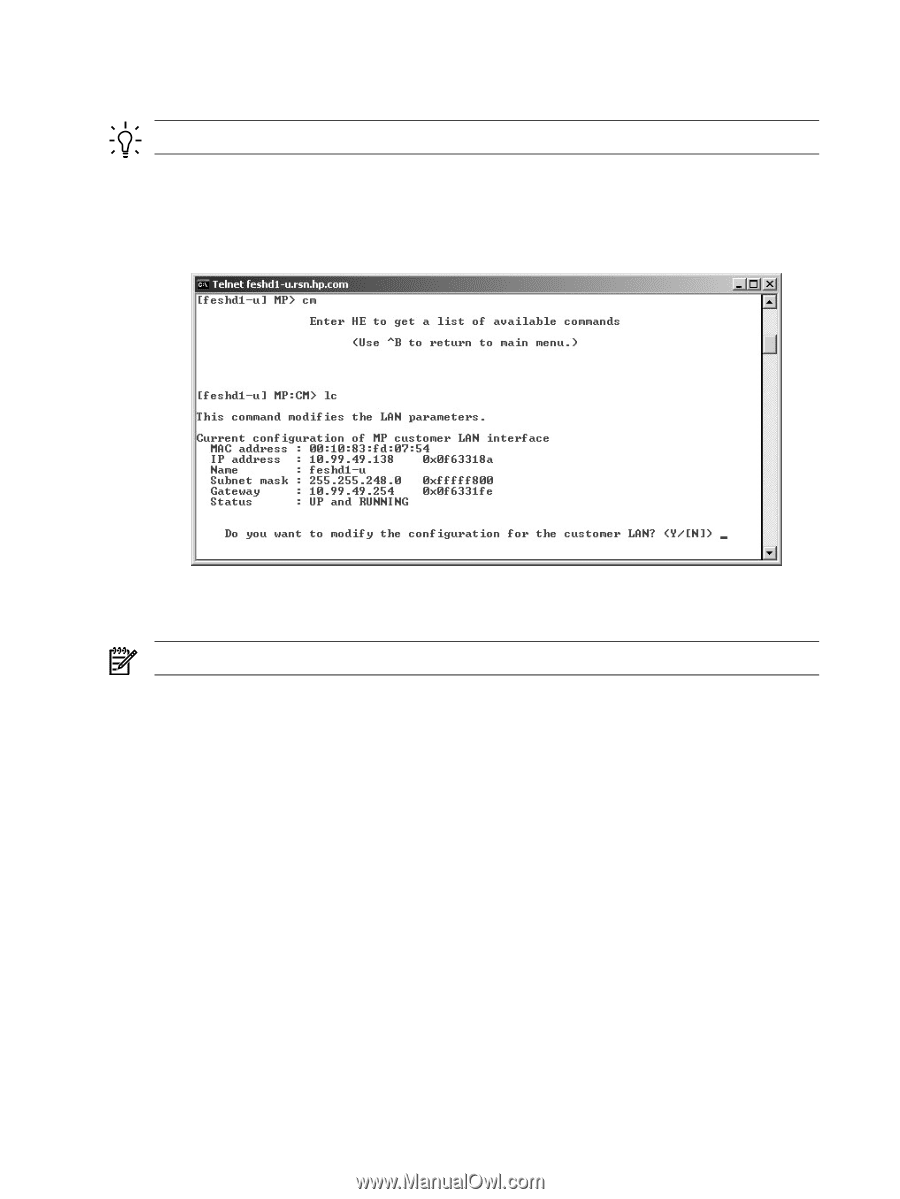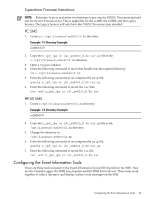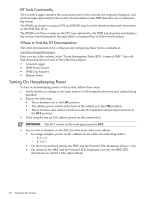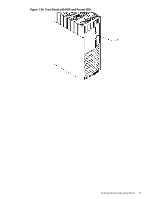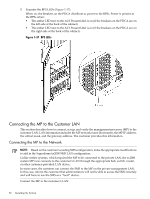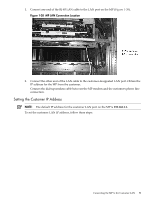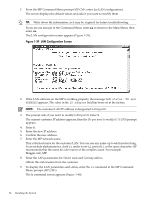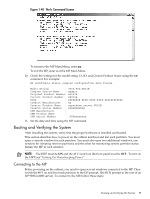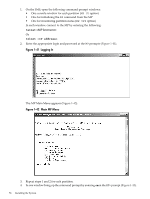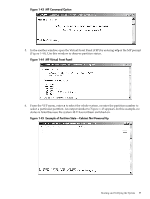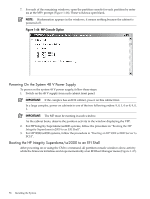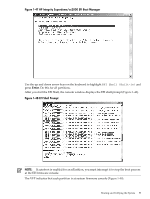HP Superdome SX2000 Installation Guide, Sixth Edition - HP Integrity Superdome - Page 54
From the MP Command Menu prompt, Maggie.com_MP.
 |
View all HP Superdome SX2000 manuals
Add to My Manuals
Save this manual to your list of manuals |
Page 54 highlights
1. From the MP Command Menu prompt MP:CM>, enter lc (LAN configuration). The screen displays the default values and asks if you want to modify them. TIP: Write down the information, as it may be required for future troubleshooting. If you are not already in the Command Menu, enter ma to return to the Main Menu, then enter cm. The LAN configuration screen appears (Figure 1-39). Figure 1-39 LAN Configuration Screen 2. If the LAN software on the MP is working properly, the message LAN status: UP and RUNNING appears. The value in the IP address field has been set at the factory. NOTE: The customer LAN IP address is designated LAN port 0. 3. The prompt asks if you want to modify LAN port 0. Enter Y. The current customer IP address appears; then the Do you want to modify it? (Y/[N]) prompt appears. 4. Enter Y. 5. Enter the new IP address. 6. Confirm the new address. 7. Enter the MP network name. This is the host name for the customer LAN. You can use any name up to 64 characters long. It can include alphanumerics, dash (-), under score (_), period (.), or the space character. HP recommends that the name be a derivative of the complex name. For example, Maggie.com_MP. 8. Enter the LAN parameters for Subnet mask and Gateway address. Obtain this information from the customer. 9. To display the LAN parameters and status, enter the ls command at the MP Command Menu prompt (MP:CM>). The ls command screen appears (Figure 1-40). 54 Installing the System