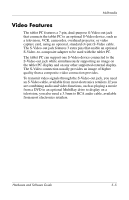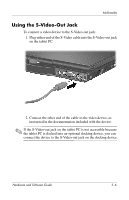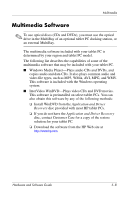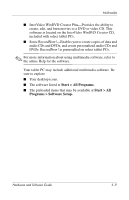HP Tc4200 Hardware-Software Guide - Page 105
Adjusting the Volume, Start > Control Panel > Sounds, Speech,
 |
View all HP Tc4200 manuals
Add to My Manuals
Save this manual to your list of manuals |
Page 105 highlights
Multimedia Adjusting the Volume To adjust the volume, use any of the following controls: ■ Tablet PC volume buttons ❏ To mute or restore volume, press the volume mute button. ❏ To decrease the volume, press the volume down button. ❏ To increase the volume, press the volume up button. ■ Windows volume control: 1. Click the Volume icon in the notification area (at the far right of the taskbar). 2. Increase or decrease the volume by moving the slider up or down. (You can also select the check box next to Mute to mute the volume.) - or - 1. Double-click the Volume icon. 2. In the Volume Control column, increase or decrease the volume by moving the Volume slider up or down. You can also adjust the balance or mute the volume. ✎ Volume can also be adjusted within some applications. If the Volume icon is not in the notification area, follow the steps below to place it in the notification area. 1. Select Start > Control Panel > Sounds, Speech, and Audio Devices > Sounds and Audio Devices. 2. Select the Volume tab. 3. Select the check box for Place volume icon in the taskbar. 4. Select Apply. Hardware and Software Guide 5-4