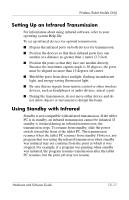HP Tc4200 Hardware-Software Guide - Page 188
Setting Up an Infrared Transmission, Using Standby with Infrared
 |
View all HP Tc4200 manuals
Add to My Manuals
Save this manual to your list of manuals |
Page 188 highlights
Wireless (Select Models Only) Setting Up an Infrared Transmission For information about using infrared software, refer to your operating system Help file. To set up infrared devices for optimal transmission: ■ Prepare the infrared ports on both devices for transmission. ■ Position the devices so that their infrared ports face one another at a distance no greater than 1 meter (3.3 feet). ■ Position the ports so that they face one another directly. Because the maximum capture angle is 30 degrees, the ports must be aligned no more than 15 degrees off center. ■ Shield the ports from direct sunlight, flashing incandescent light, and energy-saving fluorescent light. ■ Be sure that no signals from remote control or other wireless devices, such as headphones or audio devices, aim at a port. ■ During the transmission, do not move either device and do not allow objects or movement to disrupt the beam. Using Standby with Infrared Standby is not compatible with infrared transmission. If the tablet PC is in standby, an infrared transmission cannot be initiated. If standby is initiated during an infrared transmission, the transmission stops. To resume from standby, slide the power switch toward the front of the tablet PC. The transmission resumes when the tablet PC resumes from standby. However, any program that was using the infrared transmission when standby was initiated may not continue from the point at which it was stopped. For example, if a program was printing when standby was initiated, the program resumes transmission after the tablet PC resumes, but the print job may not resume. Hardware and Software Guide 13-17