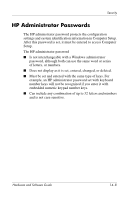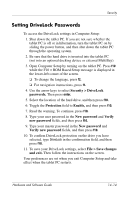HP Tc4200 Hardware-Software Guide - Page 198
Setting HP Administrator Passwords, Security > Administrator, password, New password - hard drive type
 |
View all HP Tc4200 manuals
Add to My Manuals
Save this manual to your list of manuals |
Page 198 highlights
Security Setting HP Administrator Passwords An HP administrator password is set, changed, or deleted in Computer Setup. To manage the password: 1. Shut down the tablet PC. If you are not sure whether the tablet PC is off or in hibernation, turn the tablet PC on by sliding the power button, and then shut down the tablet PC through the operating system. 2. Be sure that the hard drive is inserted into the tablet PC (not into an optional docking device or external MultiBay). 3. Open Computer Setup by turning on or restarting the tablet PC. Press f10 while the F10 = ROM Based Setup message is displayed in the lower-left corner of the screen. ❏ To change the language, press f2. ❏ For navigation instructions, press f1. 4. Use the arrow keys to select Security > Administrator password, and then press enter. ❏ To set an HP administrator password, type your password in the New password and Verify new password fields, and then press f10. ❏ To change an HP administrator password, type your current password in the Old password field, type the new password in the New password and Verify new password fields, and then press f10. ❏ To delete an HP administrator password, type your current password in the Old password field, and then press f10. 5. To save your preferences and exit Computer Setup, use the arrow keys to select File > Save changes and exit. Then follow the instructions on the screen. Your preferences are set when you exit Computer Setup and take effect when the tablet PC restarts. Hardware and Software Guide 14-9