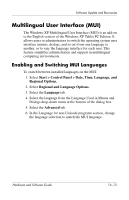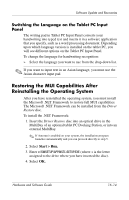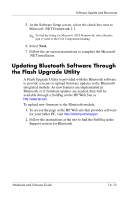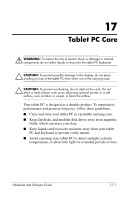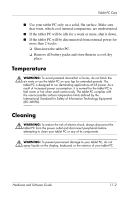HP Tc4200 Hardware-Software Guide - Page 243
Keyboard, Display, a soft, damp, lint-free cloth. If the screen requires additional
 |
View all HP Tc4200 manuals
Add to My Manuals
Save this manual to your list of manuals |
Page 243 highlights
Tablet PC Care Keyboard Clean the keyboard regularly to prevent keys from sticking and to remove dust, lint, and particles that can become trapped beneath the keys. Ideally, use a can of compressed air with a straw extension to blow air under and around the keys. Ä CAUTION: To prevent permanent damage, do not clean the keyboard with liquids of any kind. Do not use a regular vacuum cleaner to clean the keyboard, because you may deposit normal household debris on the surfaces, rather than remove it. Display Ä CAUTION: To prevent permanent damage to your tablet PC, never spray water, cleaning fluids, or chemicals on the screen. To remove smudges and lint, frequently clean your display with a soft, damp, lint-free cloth. If the screen requires additional cleaning, use an antistatic screen cleaner or premoistened antistatic wipes. Hardware and Software Guide 17-3