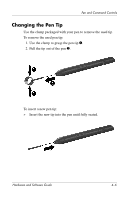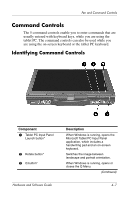HP Tc4200 Hardware-Software Guide - Page 97
Windows Security Button, Shut Down
 |
View all HP Tc4200 manuals
Add to My Manuals
Save this manual to your list of manuals |
Page 97 highlights
Pen and Command Controls Windows Security Button Press the Windows Security button to enter the ctrl+alt+delete command while you are in Windows, or the reset command while you are in the Setup utility. Ctrl+Alt+Delete Command When the tablet PC is in Windows, the Windows Security button displays the Windows Task Manager in which you can lock, log off, or shut down the tablet PC, initiate standby or hibernation. ■ The Shut Down option in the ctrl+alt+delete window enables you to safely shut down the tablet PC if the system has become unresponsive. ■ Task Manager displays the status of all open applications and enables you to close an application that has become unresponsive. If the system remains unresponsive after selecting Shut Down in the Windows Security window, slide and hold the power switch for 4 seconds. For additional shut down procedures, refer to Chapter 2, "Power." For information about using the ctrl+alt+delete command in non-Windows applications, refer to the application documentation. Reset Command The Windows Security button simulates the reset button found on most computers. When the Setup utility is open and the Windows Security button is pressed, the tablet PC will reset and all unsaved information is lost. The reset function can be used to restore functionality when the system has become unresponsive. For information about the Setup utility, which is a non-Windows utility, refer to Chapter 15, "Computer Setup." Hardware and Software Guide 4-11