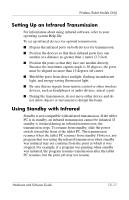HP Tc4200 Hardware-Software Guide - Page 186
Turning Off and Disabling the Devices
 |
View all HP Tc4200 manuals
Add to My Manuals
Save this manual to your list of manuals |
Page 186 highlights
Wireless (Select Models Only) Turning Off and Disabling the Devices If And Then ■ Wireless You want to disable Press the wireless button. Assistant both devices shows that both WLAN and Bluetooth are on You want to turn off either or both devices 1. Right-click the Wireless Assistant icon in the notification area. ■ Wireless light is on 2. Select the device or devices you want to turn off. ■ Wireless You want to disable Assistant both devices shows that both WLAN and Bluetooth are off ■ Wireless light is off Press the wireless button. ■ Wireless You want to disable Assistant both devices shows that one device is on You want to turn off and the other both devices. device is off* ■ Wireless light is on Press the wireless button. 1. Right-click the Wireless Assistant icon in the notification area. 2. Select the device or devices you want to turn off. *If the wireless devices are not both on when you disable the devices, pressing the wireless button again returns the devices to their previous on or off state. Pressing the button does not turn on both devices. Hardware and Software Guide 13-15