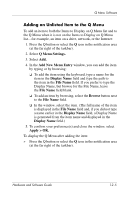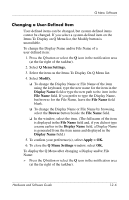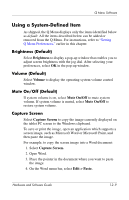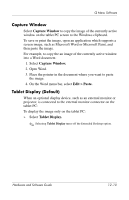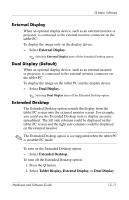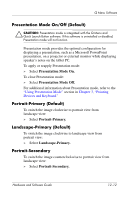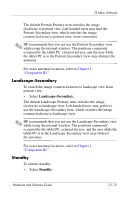HP Tc4200 Hardware-Software Guide - Page 164
Enabling Automatic Mode Change, Allowing All Users to Con Q Menu - user manual
 |
View all HP Tc4200 manuals
Add to My Manuals
Save this manual to your list of manuals |
Page 164 highlights
Q Menu Software Enabling Automatic Mode Change Enabling automatic mode change allows the Q Menu software to adjust the display orientation automatically. If you disable this option, the orientation of the display will need to be manually changed. ✎ Only the system administrator can update this option. To enable automatic mode change: 1. Press the Q button or select the Q icon in the notification area (at the far right of the taskbar). 2. Select Q Menu Settings. 3. Select the Enable Automatic Mode Change check box. Allowing All Users to Configure Q Menu This option allows all user accounts to reconfigure Q Menu. When selected, each user on the system will have their own Q Menu settings. Changes to the Q Menu settings are applied to that user. ✎ This option is only available to users with administrative privileges. To allow users to configure Q Menu: 1. Press the Q button or select the Q icon in the notification area (at the far right of the taskbar). 2. Select Q Menu Settings. 3. Select the Allow All Users to Configure Q Menu check box. Hardware and Software Guide 12-8